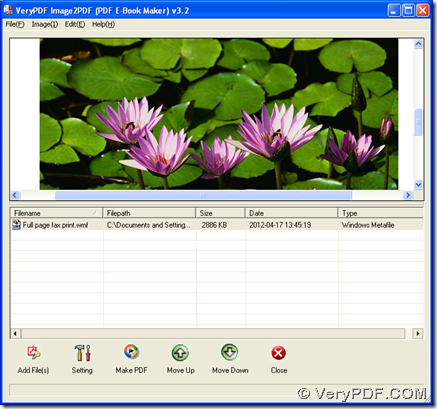There are 2 ways to convert WMF to PDF with GUI and CMD versions of Image to PDF Converter in Windows platforms. And the following paragraphs can tell you more about these method.
First of all, if you want to know more of Image to PDF Converter, you can go to its homepage through this link: https://www.verypdf.com/app/image-to-pdf-ocr-converter/index.html. And the following links can help you download installer of GUI version of Image to PDF Converter and zip file of CMD version, then you need to double click installer and install GUI version of Image to PDF Converter with setup wizard, and extract content of zip file to your computer in order to call “img2pdf.exe” for using CMD version of Image to PDF Converter later:
https://www.verypdf.com/tif2pdf/img2pdf.exe
https://www.verypdf.com/tif2pdf/image2pdf_cmd.zip
Here is method to convert WMF to PDF with GUI interface:
1. Add WMF after opening GUI interface: click “Add Files” > select WMF image and click “open” in dialog box of “Image2PDF”, then path of this WMF can appear in processing form, which you can click in order to get preview page on GUI interface.
2. Click “Make PDF” on GUI interface, then select “Convert all image files with default options” on dropdown list, so there can be a dialog box popped on your screen, where you can select a targeting folder for saving PDF later, at last, please click “save” in dialog box of “Save As”, then later on, your PDF file can be made into targeting folder.
Here is method to convert WMF to PDF with command line:
1. Open command prompt window: click “Windows + R” > input “cmd.exe” and click “ok” in dialog box of “Run”, then there can be a window popped out, which is command prompt window, and this is running environment of command line in Windows platforms.
2. Refer to following example to accomplish your process:
Here is an example about this process below:
f:\image2pdf_cmd3.2\img2pdf.exe –o d:\out\example16.pdf g:\source\example16.wmf<enter>
f:\image2pdf_cmd3.2\img2pdf.exe is path of “img2pdf.exe” used for calling “img2pdf.exe” itself; –o is parameter to produce PDF, which is essential to generate PDF and must be typed before targeting path; d:\out\example16.pdf is targeting path used for saving PDF; g:\source\example16.wmf is source path typed for adding WMF file for this process; <enter> means one essential click on “enter”, which is key and final step for producing PDF in command prompt window.
You can copy and paste the command line above with relative directories changed in your process, then one click on “enter” in your own command prompt window will lead to your perfect PDF file based on WMF file on your computer.
So by now, if you have some questions on this process, which is a conversion from WMF to PDF with GUI and command line of Image to PDF Converter, welcome to leave your comments here, and our technique will solve your problems and offer you perfert answer as soon as possible and as best as they can!