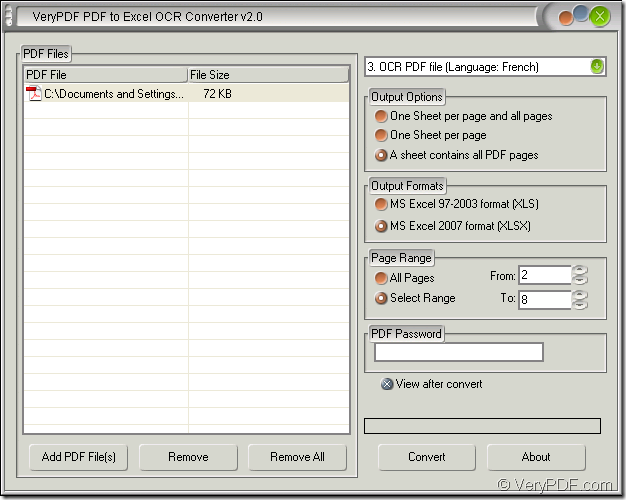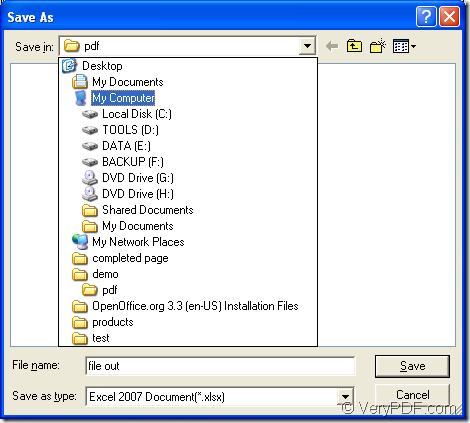It cannot be easier any more if you choose the application PDF to Excel OCR Converter to extract French text from scanned PDF to Excel file. The application gives you a clear and friendly user interface that can be accepted by most of people. So PDF to Excel OCR Converter is an easy-to-use one. This article will put emphasis on showing you how to make the conversion.
The application PDF to Excel OCR Converter is one product of VeryPDF which also have many other excellent applications. In this application, you can convert your target file as XLS or XLSX format which are all supported. There are three kinds of selectable output layouts for the target file. You can also set page range when you convert scanned PDF to Excel file.
To download the application, you can visit its homepage where offers more special introductions and information about the application and you can see there are five kinds of licenses which are developed for different users to meet different requirements. Please see the following contents about the steps of the conversion.
1. Please open the application. After installing PDF to Excel OCR Converter on you computer, you need to open it. If you didn’t create a desktop icon, please open the installation folder and double click the executable file of the application to open it or open start menu and click “All Programs”—“VeryPDF PDF to Excel OCR Converter v2.0”—“VeryPDF PDF to Excel OCR Converter v2.o”. It is easier if there is application icon because you just need to double click the icon to open the application. Then you will see the main window of the application on the screen. Please see it in Figure 1.
Figure 1
2. In the opened interface of the application, you are allowed to add scanned PDF document. Please click “Add PDF File (s)” button to open file picker window for choosing the document. Of course, this application also supports to drag and drop file into its file list.
3. In fact, this step can be interchanged with step 2. You can set parameters for the target before you add file into the application. If you want to extract French text from scanned PDF to Excel, you need to check the third option “OCR PDF File (Language: French)”. Then according to your needs, you can set all necessary parameters for the target file in “Output Options”, “Output Formats”, “Page Range” group boxes.
4. Please click “Convert” button to open “Save as” dialog box in which you are able to save the target file and run the conversion from scanned PDF to Excel by clicking “Save” button. Please see it in Figure 2.
Figure 2
If you still have any questions about this conversion or you have some advices about PDF to Excel OCR Converter, welcome to leave a message!