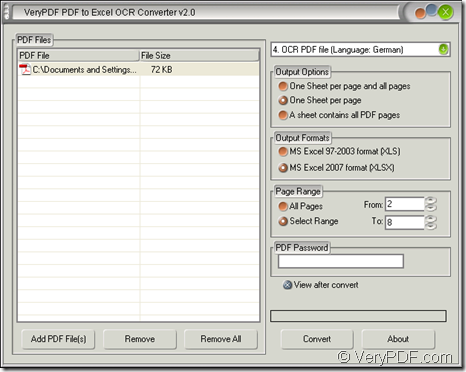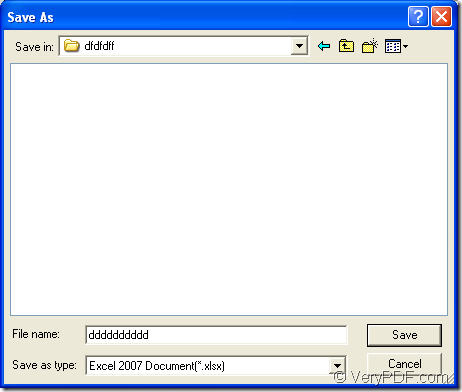To extract German from image PDF to XLSX of Excel 2007 is not difficult as you think as long as you can choose a suitable application to help you. But you need to pay attention to this point that the input file is a image German PDF document. The common document converter may not able to extract text from searchable or image PDF document. While the OCR application can.
So you need to choose an application with Optical Character Recognition function to convert image PDF to XLSX of Excel 2007 file. After filtering numerous applications on Google, a powerful application of VeryPDF will pop up, which is named as PDF to Excel OCR Converter. From its name you will know that this application can meet all your requirements for fulfilling the conversion. Indeed this application is able to extract six kinds of language characters from input image PDF and convert them into Excel of XLS or XLSX format, of course, German is included in these six kinds.
Please download PDF to Excel OCR Converter in its homepage which also gives more useful information about the application and five kinds of licenses for you to purchase according to your different needs. After you install it on your computer, you will be able to make the conversion by opening the application. Just follow three steps below.
The first step—Add scanned PDF to the application
Please see the main interface of PDF to Excel OCR Converter in Figure 1. In the interface, you can click “Add PDF File (s)” button or right click the file list and click “Add files” option in floating item to open file picker window which often appear when you open file on your Windows system. From this window, please choose the document you need and click “Open” button to add it into the file list. Or just use dragging and dropping way.
Figure 1
The second step—Make settings for the target file
Please choose “OCR PDF file (Language: German)” in top right dropdown list. Choose a satisfied output layout for the target file in “Output Options” group box. Set “MS Excel 2007 format (XLSX)” as output format in “Output Formats” group box. If you want to set the page range and convert these specified pages to XLSX, just check “Select Range” option in “Page Range” group box and input start and end page number in “From” and “To” edit boxes. Or you just need to check “All Pages” option.
The last step—Run the conversion
At last, you need to open “Save as” dialog box where you can choose the location for the target file and rename the target file in “Save in” dropdown list and “File name” edit box by clicking “Convert” button. You can see “Save as” dialog box in Figure 2. For running the conversion from image PDF to XLSX, please click “Save” button. Then all the operations have been finished.
Figure 2