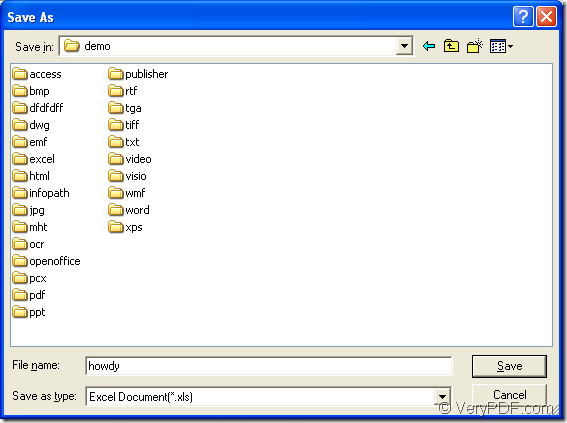You don’t need to puzzle over the problem about how to extract German text from scanned PDF to XLS anymore because the application VeryPDF PDF to Excel OCR Converter will do you a great favor. This article will make a point of how to do such kind of conversion and show you how to use the application PDF to Excel OCR Converter.
PDF to Excel OCR Converter is a powerful application which can recognize the characters of six kinds of languages, including English, French, German, Italian, Spanish and Portuguese because the application developer combine the amazing OCR technology in the application so in order to make the application server for you better.
If you want to use PDF to Excel OCR Converter, you can download the free trial version of it at its homepage. After you download it to your computer, please install it by following the installation wizard which appears on your screen after you double click the setup file.
Now please see the specific steps for converting scanned PDF to XLS which is one format of MS Office Excel file. The first thing you need to do is to open the application. If you have created a desktop icon for the application when you install it, now you just need to double click it. Or you need to click “Start”—“All Programs”—“VeryPDF PDF to Excel OCR Converter v2.0”—“VeryPDF PDF to Excel OCR Converter v2.0” to open it. If you remember the installation folder, please open it and double click the executable file winpdf2excel.exe.
Then you can see the main interface of PDF to Excel OCR Converter at once. Please see it in Figure 1. The next thing you need to do is to add scanned PDF into the application. As usual, when you open file in some program, you need to open the file picker window, so does PDF to Excel OCR Converter. Please click “Add PDF File (s)” button or right click the file list and click “Add files” option in floating item to open the file picker window and then choose scanned PDF in this window. You can also directly drag and drop the document into the file list.
Figure 1
It is necessary to choose a related option in top right dropdown list for extracting the text from German PDF. For the input document is a scanned one, you need to use OCR function. The language in the document is German, you need to choose the forth option “OCR PDF file (Language: German)”. To set a good layout for the target file, you need to choose a satisfied output layout from the three provided options in “Output Options” group box. To convert scanned PDF to XLS format, please check “MS Excel 97-2003 format (XLS)” as target format in “Output Formats” group box. The “Page Range” group box allows you to set the page range of scanned PDF document and convert them into XLS file.
At last, just click “Convert” button to save the target file and run the conversion from scanned PDF to XLS in the popup “Save as” dialog box which is shown in Figure 2. Please choose the output location in “Save in” dropdown list and input the name in “File name” edit box. Then click “Save” button.
Figure 2
In the homepage of PDF to Excel OCR Converter, you can also buy the application if you are interested in it after you read this article. There are five kinds of licenses please choose the one you need.