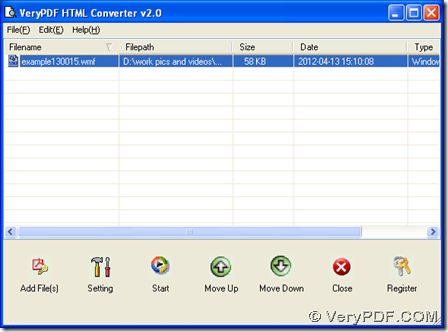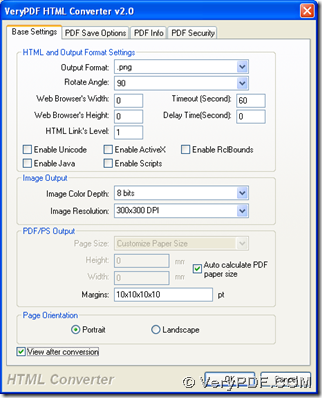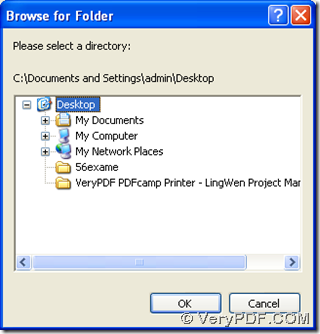HTML Converter can help you save WMF to PNG in Windows systems through a conversion with its GUI interface.
HTML Converter has been designed to help you convert various source formats to various targeting formats accurately and flexibly on computers of Windows systems. You can log on its official website through the following link to know more information: https://www.verypdf.com/app/html-converter/index.html. Besides HTML Converter, there are other applications that can help you with more kinds of conversions on our official website at this link: https://www.verypdf.com/
To process this task on your computer, you need to install HTML Converter firstly:
Click this link: https://www.verypdf.com/htmltools/winhtmltools.exe, then installer of HTML Converter can be downloaded, and please double click it > follow setup wizard step by step till it is successful to install HTML Converter on your computer.
Here is the method to save WMF to PNG with HTML Converter:
1. Open HTML Converter, then GUI interface of HTML Converter can be opened, where you can add source file of WMF with this way: Click “Add Files(s)” > choose WMF file in pop dialog box > click “open”, path of WMF file can be shown in processing form, which represents it is complete to add WMF for this conversion:
2. To set targeting format as PNG and options of PNG, please click “Setting” on GUI interface. Then, on its panel, firstly, you can click “.png” on dropdown list of “output format” on tab “Base Settings” in order to set targeting format as PNG. And then, to rotate angle of PNG, you can click one of angles on dropdown list of “Rotate Angle”; to edit image color depth, please click one of image bits on dropdown list of “Image Color Depth”; to set image resolution, please click one of DPI on dropdown list of “Image Resolution”; to set page orientation, please click radio of “Portrait” or “Landscape” accordingly; finally, to preview PNG image after conversion, please click check box of “View after conversion” there. At last, to save your settings here, please click “ok” on setting panel:
3. It’s time to select targeting folder of saving PNG image later, and then start this process. So on GUI interface, one click on “start” can solve these two problems: click “start” > select targeting folder in pop dialog box > click “ok”, then HTML Converter can help you produce PNG image from WMF file quickly.
By now, if you want to purchase HTML Converter, it is convenient to click the following link for entering order page of HTML Converter: https://www.verypdf.com/order_htmltools_gui.html, after you understand the method to save WMF to PNG with HTML Converter. Besides that, to know more articles about our applications, welcome to visit our knowledge base at https://www.verypdf.com/wordpress/.