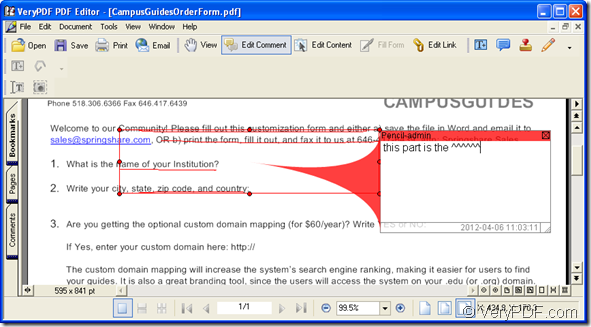In pdf document, you can add different kinds of comment with the help of PDF Editor, such as note, stamp, textbox, draw, etc. In fact, draw comment contains pencil comment, line comment, rectangle comment and ellipse comment. This article aims at showing you have to add pencil comment into your pdf document.
At first, you need to have the tool at your hand. So please download the application PDF Editor at www.verypdf.com/pdf-editor/pdfeditor_setup.exe and set up it on your computer. The installation steps are easy and you can do it well just by following the installation wizard.
After that, you can launch the application via double clicking its icon on your computer. Or you can right click the desktop icon and click “Open” option in the dropdown list. If there is no desktop icon of PDF Editor and you cannot remember where you have installed the application, please click “Start”—“All Programs”—“VeryPDF PDF Editor v2.6”—“VeryPDF PDF Editor” to open the application.
Now you need to do is to add the pdf document into PDF Editor. Please press “Ctrl”+ “O” shortcut key on your keyboard to open “Open” dialog box in which you can select the pdf document you want to edit. You can also click “File”—“Open” or click “Open” button in toolbar to open this dialog box.
Please click “Edit Comment” button in the toolbar or click “Tools”—“Edit Comment” to activate the comment status. Then please click “Tools”—“Comment”—“Draw”—“Pencil” or click “Add Pencil” button in the comment toolbar.
Move the cursor to the place you want to draw the line. Left-click the mouse and drag it to anyplace you like, and then there appears a line along the cursor path. If you want to draw more than one line, you can stop your dragging and move the cursor to another place and repeat to draw another line. The line is black color when you are drawing it. When you finish the drawing, double-click in the end point. Or hit “Esc” key on the keyboard to exit the drawing.
You can move all the lines you draw to anyplace and drag the corner or the middle of the edge to change their length and their distance between each other can be changed accordingly. You can’t move a single line if you have drawn more than one line. If you don’t need one of the lines, you should delete all of the lines and redraw it.
When you have drawn lines, you can add comments to them. Double-click the lines, and a commenting window pops out, in which you can input your comment words. Please see it in Figure 1. You can change the size and the place the the commenting window as you like.
Figure 1
If you want to edit the pencil comment, just right click the lines and click “Properties” to open “Properties” dialog box in which you can set the line color, thickness, etc. parameters for the lines.
Then please close the dialog box and click “Save” button in the toolbar or click “File”—“Save” to save the changes you have made. You need to create a new pdf document by clicking “File”—“Save as” to open “Save as” dialog box. Then input the name and set the location for the new document.
If you are interested in PDF Editor and want to use all the functions of it, please visit the homepage of the application at https://www.verypdf.com/app/pdf-editor/index.html.