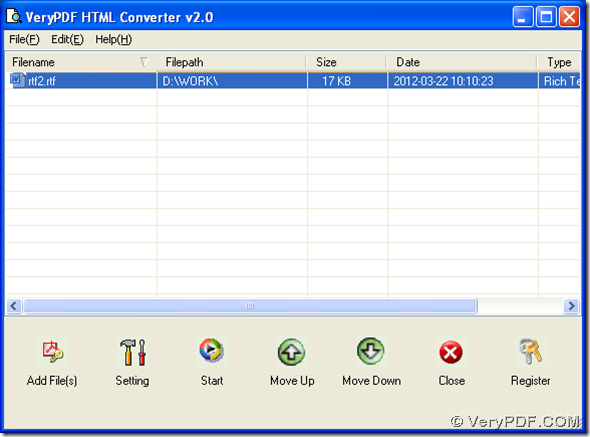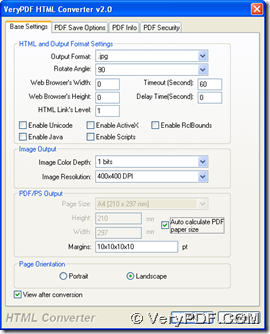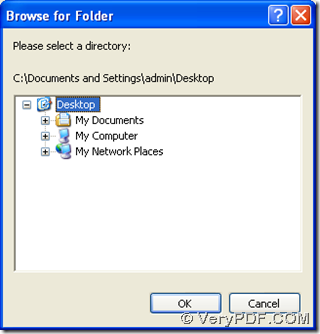Yes, with HTML Converter, this process from RTF to JPG can be accomplished in Windows systems.
If you want to know HTML Converter, it is convenient for you to log on homepage of HTML Converter, which is one of pages on our official website, where there are much information about other applications. 🙂
To use HTML Converter to save RTF as JPG, please install HTML Converter first:
- Download installer of HTML Converter through this link: https://www.verypdf.com/htmltools/winhtmltools.exe
- Follow setup wizard step by step after you double click this installer, then HTML Converter can be installed successfully at the end of setup wizard
So you can carry on saving RTF to JPG with HTML Converter on your computer:
- Open HTML Converter > click “Add Files” > select RTF file in pop dialog box > click “open”, or drag and drop this RTF file into processing form, then it can be added for this conversion, and path of this RTF can appear in processing form
- Then, to set targeting file type as JPG and edit properties of JPG, one click on “setting” button can solve these problems one time: click “setting” > click tab “Base settings”, and select “.jpg” on dropdown list of “output format”, so it is successful to set targeting format as JPG; to set image output patterns, dropdown list of “Image Color Depth” can help you set 1 bit, 8 bits or 24 bits image bit-count, and dropdown list of “Image Resolution” can help you set targeting DPI of X and Y as a proper combination; to set page orientation, please click radio of “Portrait” or “Landscape”, and to click “View after conversion” can help you preview JPG file after process, finally, to save your setting, please click “ok”
- After settings like above, one click on “start” button of GUI interface will help you start this process: click “start” > select one folder as destination folder in pop dialog box of “Browse for folder” > click “ok”, so your JPG file can be added into targeting folder and also it can be previewed on screen automatically
So far, is it worth your time for reading this article here, which is about a method to save RTF to JPG with HTML Converter? Anyway, it is optional and convenient for you to go to order page of HTML Converter, if you think it is of value to obtain official version of HTML Converter right now or later! 😛