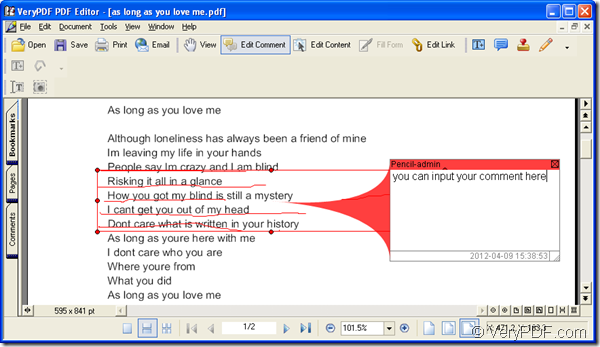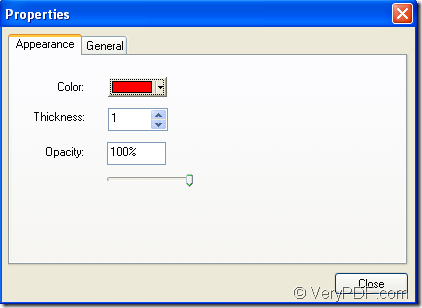When you read a PDF document, you may want to comment some paragraph, some words or some images with some kind of commenting tools such as note, stamp, textbox, draw, etc. If you want to add pencil comment into your PDF document, you need to read this article which will introduce you a powerful editing application—PDF Editor.
Please download the application at www.verypdf.com/pdf-editor/pdfeditor_setup.exe and install it on your computer. For your conveniently working, you can create a desktop icon of PDF Editor in the installation process.
So now you can start to work. Please follow the four steps below to fulfill your task!
Firstly, you need to open PDF Editor. There are three ways provided for you to open PDF Editor.
- Double click the application icon.
- Right click the icon and choose “Open” option in dropdown list.
- Click “Start”—“All Programs”—“VeryPDF PDF Editor v2.6”—“VeryPDF PDF Editor”.
Secondly, please open PDF document in the opened interface of PDF Editor. Please use any one of the following ways:
- Click “File”—“Open” to open “Open” dialog box in which you can choose the PDF document and add it into PDF Editor.
- Click “Open” button in the toolbar to open the same dialog box.
- Use the keyboard shortcuts “Ctrl”+ “O” to open the dialog box.
Thirdly, open the comment status. There are two methods for your reference:
- Click “Tools”—“Edit Comment”.
- Click “Edit Comment” button in the toolbar.
Then you need to activate the pencil tool for adding pencil comment, two ways are offered:
- Click “Tools”—“Comment”—“Draw”—“Pencil”.
- Click “Add Pencil” button in the toolbar.
Move the cursor to the place you want to draw the line. Left-click the mouse and drag it to anyplace you like, and then there appears a line along the cursor path. If you want to draw more than one line, you can stop your dragging and move the cursor to another place and repeat to draw another line. The line is black color when you are drawing it. Please see it in Figure 1.
Figure 1
When you finish the drawing, double-click in the end point. Or click “Esc” key on the keyboard to exit the drawing. When you select one of the lines, all of the lines you draw this time can be edited. You can move them to anyplace and drag the corner or the middle of the edge to change their length and their distance between each other can be changed accordingly.
Double click the any line, you will see a commenting window pop up and you can input the comment in it. If you want to edit the pencil comment, please right click the line and the floating item will give you several choices about editing the lines such as “Copy”, “Cut”, “Delete”, etc. When you click “Properties” option, you can see the “Properties” dialog box pop up, in which you can choose the line color, thickness, and the opacity degree of the lines. Please see the dialog box in Figure 2.
Figure 2
Lastly, please save the changes and create a new PDF document. You need to click “Save” button in the toolbar or click “File”—“Save” to save the changes. Then click “File”—“Save as” to open “Save as” dialog box in which you can input the name and specify the location for the new PDF document. Then all the operation comes to the end.