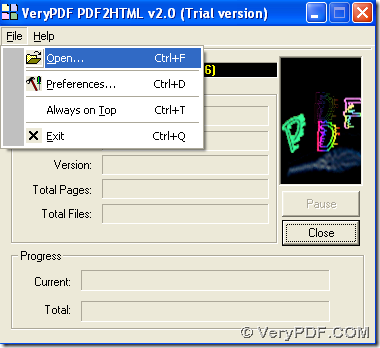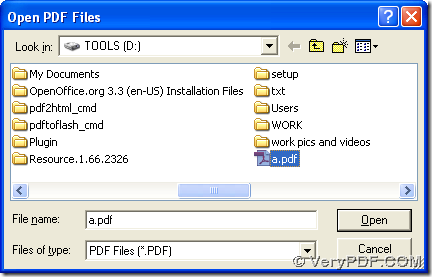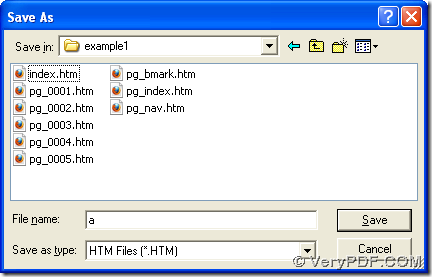With PDF to HTML Converter, you can use PDF to HTML Converter to convert PDF to webpage with 2 ways:
First of all, you can go to homepage of PDF to HTML Converter, then download installer of GUI version of PDF to HTML Converter, and zip file of CMD version of PDF to HTML Converter. Then, install GUI version of PDF to HTML Converter after you double click installer, and extract content of this zip file to your computer in order to make CMD version of PDF to HTML Converter effective later on your computer.
Next, the illustration about how to convert PDF to webpage with GUI and CMD is as follow:
GUI
Please launch GUI version of PDF to HTML Converter, and on GUI interface, please click “File” > select “Open” on dropdown list, then in pop dialog box of “Open PDF Files”, you need to select one PDF file and click “open” so that this PDF file is added for this process. Next, after that, another dialog box named “save as” is popped out, too, and you need to select targeting folder for saving webpage file and click “save” there, finally, PDF to HTML Converter can help you produce webpage of HTML from PDF.
CMD
Please click “start” > select “Run” on start menu > type “cmd.exe” or “cmd” and click “ok” in dialog box of “Run”, then command prompt window can be popped out, which is running environment of CMD version of PDF to HTML Converter.
And here is example about this conversion, which you can refer to:
f:\pdf2html_cmd\pdf2html.exe g:\input.pdf g:\output.htm<enter>
where :
- f:\pdf2html_cmd\pdf2html.exe is path of “pdf2html.exe”, which is used for running CMD version of PDF to HTML Converter
- g:\input.pdf is source path of PDF file, which is typed for adding PDF for this process
- g:\output.htm is targeting path for saving HTM file of webpage
- <enter> stands for one essential click on “enter” in command prompt window, which is final click for producing HTM file of webpage in command prompt window
If you feel confused on process from PDF to webpage with GUI interface and command line of PDF to HTML Converter, please feel free to contact us by leaving your comments here, and I am sure our technique support will contact you as soon as possible. Thank you for your support. 🙂