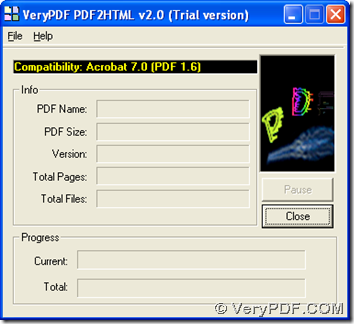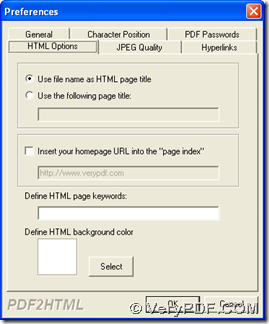VeryPDF PDF to HTML Converter is a professional application which helps you convert PDF to HTML quickly and accurately, which include 2 versions: GUI and CMD versions. With GUI interface of PDF to HTML Converter, you can publish your PDF online conveniently with different options of HTML files. Besides, PDF to HTML Converter can run on computers of Windows systems without any third-party application installed! In addition to GUI versions, PDF to HTML Converter Command Line is useful for batch process and manual control on properties of HTML files.
You can go to homepage of PDF to HTML Converter if you would like to know more of PDF to HTML Converter. Here are illustrations about GUI and CMD versions of PDF to HTML Converter
GUI
First of all, you need to download installer of PDF to HTML Converter, then double click it and follow setup wizard step by step to install PDF to HTML Converter on your computer. Then, when you open GUI version of PDF to HTML Converter, there will be GUI interface popped on your screen. And in this simple interface, there is menu bar, where “File” can be hit, then on dropdown list, please click “Preferences” so that its panel can be popped on your screen:
On preferences panel, there are 6 tabs for you to click:
- if you click tab “HTML Options”, you can continue to edit page title of HTML page, insert hompage URL into “page index”, define HTML page keywords and define HTML background color
- if you click tab “JPEG Quality”, quality of JPEG can be adjusted and grayscale of image can be set
- if you click tab “Hyperlinks”, it will be allowed for you to enable hyperlinks
- if you click tab “General”, page range and output page zoom ratio can be edited, also it is convenient to generate continuous HTML page, remove all pictures and preview HTML page after conversion of PDF to HTML
- if you click tab “Character Position”, it is easy to process spaces automatically or edit space between characters manually
- if you click tab “PDF Passwords”, it is simple to convert PDF to HTML with password of user or owner typed and without PDF opened on your computer
When you finish settings, one click on “ok” on preferences panel can help you save those settings. So if you want to add PDF for this process and start this process, here is the method below:
Click “File” > “Open” on dropdown list, there is a dialog box named “Open PDF Files” popped out, please select PDF and click “Open” there. So this PDF can be added from this moment on. Then, there can be another dialog box named “save as” popped on your screen, where you need to select targeting folder > click “save”, finally, PDF to HTML Converter can help you produce HTML automatically.
CMD
Here is the introduction of CMD version of PDF to HTML Converter:
Firstly, if you want to own this dreaming tool right now, please download zip file of CMD version of PDF to HTML Converter. Next, you will know what is it:
Usage: pdf2html [options] <PDF-file> <HTML-file><enter>
Here is the usage of CMD version of PDF to HTML Converter above, and there are something you need to clear:
pdf2html stands for path of “pdf2html.exe”, which needs to be typed in command prompt window in order to use CMD version of PDF to HTML Converter; [options] represents any parameters for editing HTML properties flexibly, which needs to be inputted in command prompt window; <PDF-file> is representative of source path of PDF, which is used for adding PDF in command prompt window; <HTML-file> is representative of targeting path, which needs to be typed in command prompt window for saving HTML; <enter> means essential click on “enter”, which help you start process in command prompt window.
Here are the examples about different processes below:
pdf2html.exe f:\in.pdf d:\out.htm
pdf2html.exe -r 150 g:\in1.pdf f:\out1.htm
pdf2html.exe -oneword h:\in2.pdf e:\out2.htm
pdf2html.exe –homeurl “https://www.verypdf.com” d:\input.pdf e:\output.htm
-r 150 : set resolution of HTML as 150 DPI; –oneword : create accurate HTML files; –homeurl “https://www.verypdf.com”: add a home URL to the left index page
Anyway, there are many parameters you can use to edit options of HTML, and you can know more in following articles at: https://www.verypdf.com/wordpress/. Thank you for reading this article about introduction of PDF to HTML Converter with usage of GUI and CMD version accordingly based on conversion from PDF to HTML.