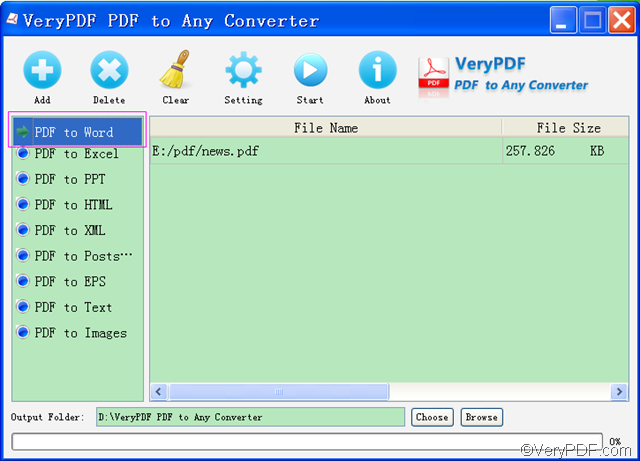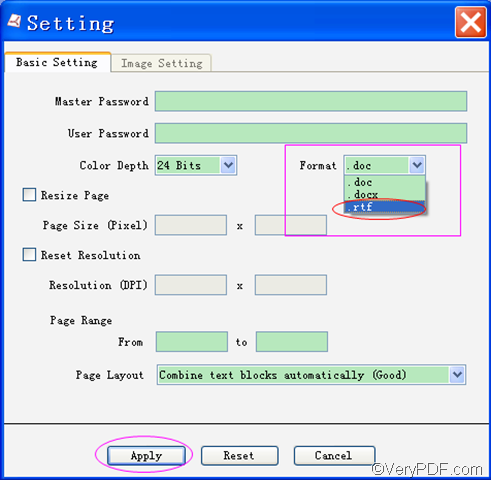Do you want to create RTF from PDF? RTF is short for Rich Text Format, which is a proprietary document file format used for cross-platform document interchange. To transmit file across different platforms, you may use RTF. But what if the original file is a PDF file and you find it can’t be directly copied into the RTF document. Manually type the content in PDF into RTF document? Time-consuming! In this case, VeryPDF PDF to Any Converter will be a good helper to create RTF from PDF.
To download VeryPDF PDF to Any Converter, please click one of following links according to your computer system.
- For Windows version: VeryPDF PDF to Any Converter for Windows
- For Mac version: VeryPDF PDF to Any Converter for Mac
How to use VeryPDF PDF to Any Converter to create RTF from PDF? In the following, it will tell you the steps.
Step1. Run VeryPDF PDF to Any Converter
After downloading VeryPDF PDF to Any Converter from one of the above links, you need to follow the instructions to install it into your computer. The main interface will automatically appear in front of you.
Step2. Add the PDF files from which you want to create RTF
Please click [Add] on top of the main interface to add the PDF files.
Step3. Click [PDF to Word]
Choose [PDF to Word] form the left column of the main interface by clicking the [PDF to Word] button. ([PDF to Text] can be used to create TXT from PDF; [PDF to XML] can be used to create XML file from PDF; [PDF to PPT] can be used to create PowerPoint from PDF; [PDF to Images] can be used to create TIF, TIFF, BMP, PNG, EMF, GIF, JPG, JPEG, PCX, TGA, etc. images from PDF; [PDF to HTML] can be used to create HTML from PDF; [PDF to PostScript] can be used to create PS from PDF; [PDF to EPS] can be used to create EPS from PDF.)
Step4. Setting & Choose RTF from the format list
On top of the main interface, click [Setting] button. In front of you, you can see the
“Basic Setting” interface. From the drop-down format list, choose RTF among the three options: DOC, DOCX, RTF. Meanwhile, you can set the page range, reset the resolution, and resize the page from the perspective of pixel. Lastly, click [Apply] to make the settings and selection enact.
Step5.Choose the output folder for the RTF document
At the bottom of the main interface, click [Choose] button to choose the output folder where you would like to put the RTF document.
Step6. Start to create RTF from PDF
On top of the main interface, click [Start] button to start to create RTF from PDF.
Tips: VeryPDF PDF to Any Converter can not only create RTF from PDF, it can also create DOC, DOCX, TXT, PPT, HTML, EPS, XML, PS and images from PDF.
If you have any questions about how to use VeryPDF PDF to Any Converter to create RTF from PDF, please contact our support team.
See more products:
| VeryPDF PDF to Word Converter | VeryPDF PDF to Excel Converter | VeryPDF PDF to PowerPoint Converter |