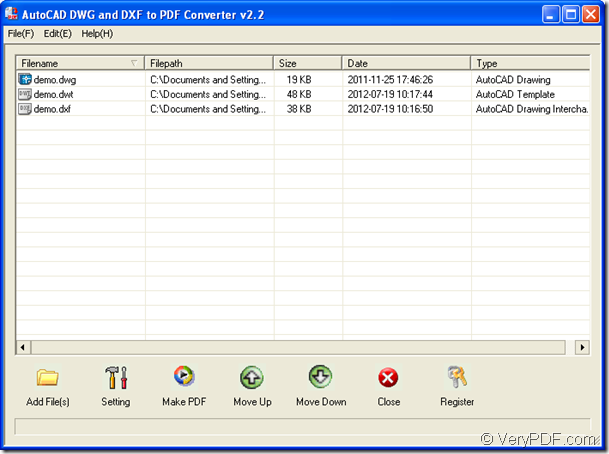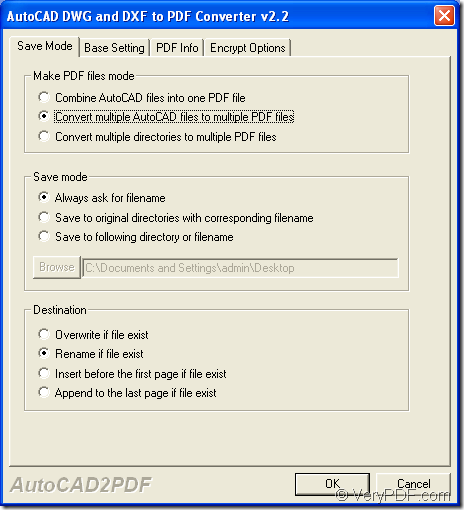If you have multiple CAD files and you need to convert them to PDF files which are safer, easier to be opened, viewed, etc., the application VeryPDF AutoCAD to PDF Converter will act as a good tool for you because this application can convert a wide variety of versions of CAD file formats including R12, R13, R14, 2000 to 2004, etc. to PDF file in batch by easy operations.
Only three steps will help you fulfill the conversion after you download the application and install it on your computer disk. The application is a GUI one and you just need to double click its icon to open it or you can open it through Start menu.
Please see the main window of AutoCAD to PDF Converter in Figure 1. To convert CAD to PDF in batch, you need to add CAD files into the application by drag and drop operations. Or you can click Open button to open file picker window from which you can open CAD files.
Figure 1
Then please click Setting button to open application setting window in which you can set the save mode for batch conversion by clicking Save mode tab. Please see it in Figure 2.
Figure 2
In Make PDF file mode group box, you can choose to convert multiple CAD files to one PDF document, multiple CAD files to multiple PDF files or multiple directories to multiple PDF files.
In Save mode group box, please choose a suitable mode for saving target file.
In Destination group box, you can choose the renaming mode for created PDF files. Then please click OK button to close the window.
When you see the main interface of AutoCAD to PDF Converter again, please click Make PDF button to choose an output location for target file in popup saving window. Then click OK button to run the conversion from CAD to PDF in batch.
You can also learn more information about AutoCAD to PDF Converter by accessing its homepage. If you have any questions that need to be resolved, please tell our support team.