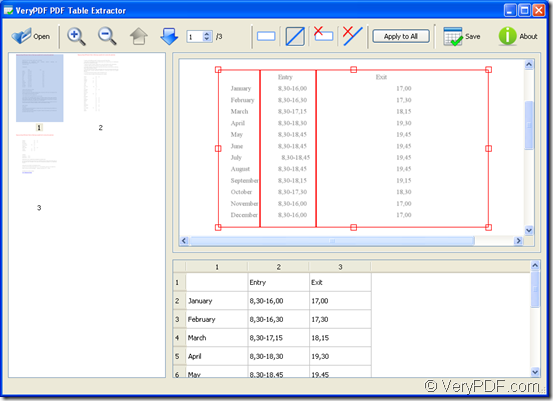Maybe there are some data contained in a table of a PDF document and you need to make them save in an Excel file to edit them on your Windows system. But you don’t know which kind of application you can use. In fact, the new product of VeryPDF—PDF Table Extractor will help you convert pdf to excel perfectly because it has the ability to extract the data in pdf document and save them as excel file.
To use PDF Table Extractor, please click here to download the application and double click the downloaded installer to open the setup wizard which you need to follow to install the program on your computer. Please see the following contents and you will be able to know how to use this Windows system based application.
Double click the application or open it through Start menu and you will seen an clear and smart interface of PDF Table Extractor like the one shown in Figure 1. To open PDF document in this program, please click Open button to open the file picker window and then choose the file you need.
Figure 1
All the pages of added PDF document will be shown in the preview panel on the left of the interface. When you click any page such as page one, the current selected page will be displayed on the right. To save the data in this page of pdf to excel file, you need to click the button ![]() and then draw a rectangle to select the area that you need. You can drag the rectangle to change its size and location.
and then draw a rectangle to select the area that you need. You can drag the rectangle to change its size and location.
All the data will be shown in the box below with only one column and original number of lines. To add the columns, please click the button ![]() and then manually draw vertical lines in the drawn rectangle. As one vertical line added, one table column will add. Another two buttons
and then manually draw vertical lines in the drawn rectangle. As one vertical line added, one table column will add. Another two buttons ![]() and
and ![]() are used to remove the drawn rectangle and vertical line respectively.
are used to remove the drawn rectangle and vertical line respectively.
For saving pdf to excel, you need to click Save button to open the window for saving the target file in which you can input the file name, choose target file location and specify the target file format as xls or csv. If you want to apply the current settings to all pdf pages, please click Apply to All button and then save pdf to excel by clicking Save button.
To learn more information about the application PDF Table Extractor, please enter its homepage. You can also leave your gold ideas about this application or our website here or by contacting our support team.