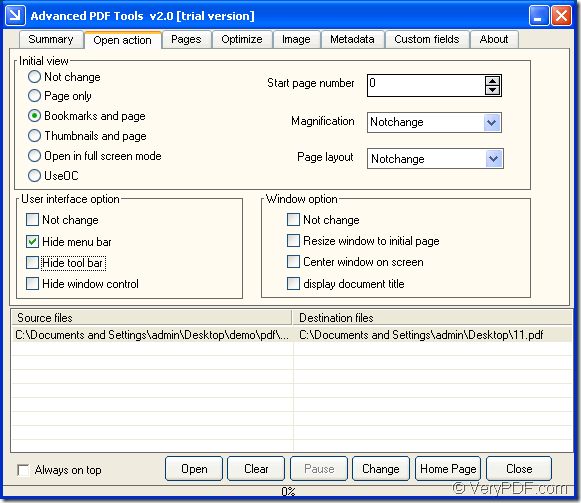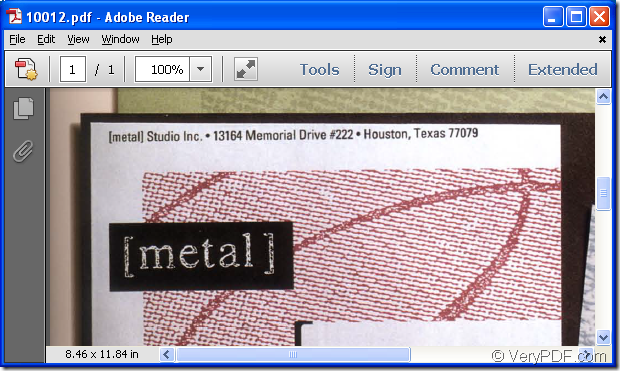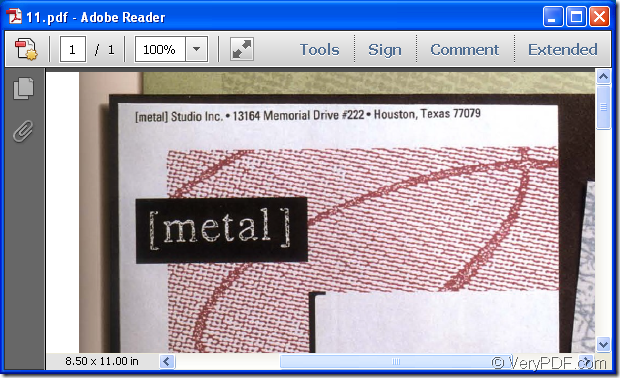You can easily change pdf open action such as hiding toolbar, menu bar, window control, etc. by using the program VeryPDF Advanced PDF Tools which has the ability to organize pdf page, pdf description, image in pdf, etc. To change the user interface of pdf document, you need to edit pdf open action.
Please do as follows:
- Download and install Advanced PDF Tools on your computer and open it by double clicking its icon.
- Add pdf files into the application by clicking Open button in main interface which is shown in Figure 1 and then select pdf files in popup Open window. You can also drag all pdf files and drop them into the application.
- In Initial view group box, you can choose the initial view options for output pdf files such as showing pdf files by Page only, Bookmarks and page, Thumbnails and page, etc. You can also set start page number when opening the document.
- In User interface option group box, you can choose to hide menu bar, toolbar, and window control.
- In Window option group box, you can choose to resize window to initial page, display document title, etc.
- Please click Change button to start change pdf open action in batch by choosing the target file location in popup window and then clicking OK button.
Figure 1
In Figure 2 and Figure 3 you can see an original pdf file and a changed pdf file which is removed menu bar. By clicking here, you are able to enter the homepage of Advanced PDF Tools. Via clicking here, you can contact the support team of VeryPDF as lone as you have any questions.
Figure 2
Figure 3