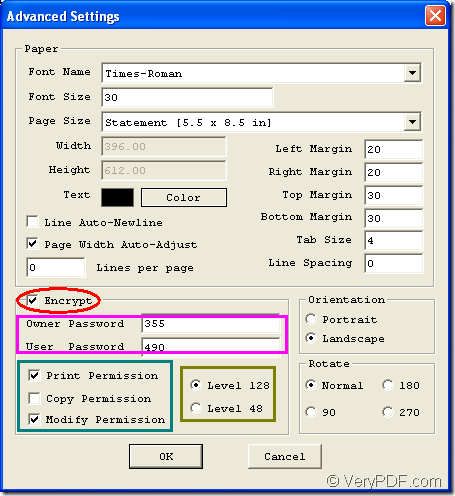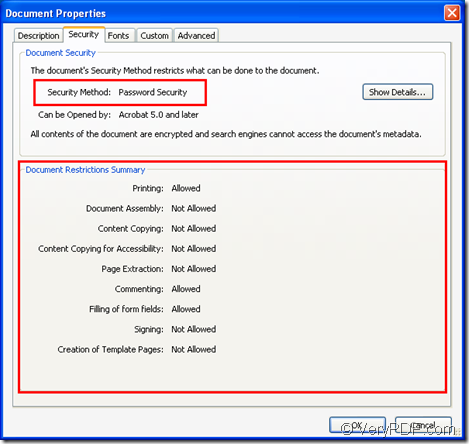At the same time of converting text to pdf document, do you need to protect pdf with password no matter user password or user password? If so, there is a personal-free program which has the ability to make pdf document from plain text and encrypt the created pdf document. The name of the application is VeryPDF Text to PDF Converter.
To use this application for non-commercial purpose, you just need to download it to your computer and install it. On the contrary, you need to purchase a license for the application by entering the homepage of it. In the following contents, you can see how to make pdf document from text file and protect pdf with password.
Open the application via Start menu and when you see the interface of Text to PDF Converter on your screen, please click Menu—Advanced Settings to open Advanced Settings window in which you need to check the option Encrypt in Encrypt group box to open encrypt status. Please see it in Figure 1.
Figure 1
If you don’t want the created pdf document to be freely opened by anyone, you can use the user password to protect it by inputting one password in User Password edit box. If you don’t want the created pdf document to be freely edited by others, please set the owner password in Owner Password edit box. You can also set permissions to the created pdf document like print permission, copy permission and modify permission.
The password level standard can also be set to 40 or 128-bit. Then please OK button at the bottom of the window. When you see the main interface of Text to PDF Converter again, please click Open button to open the file picker window from which you can choose text file that you want to convert. After adding text file, a window for saving target file will pop up and you need to choose the output destination for the target file and name it. Click Save button of the window, you are able to make pdf document at once.
Please see the created pdf information in Figure 2. You can see that the security method of the document is Password Security. In Document Restrictions Summary group box, you can see the permissions that you have set in the conversion from text to pdf. (Printing is allowed and Commenting is allowed).
Figure 2
If you are interested in this application or you have any other questions about it, you can contact our support team.