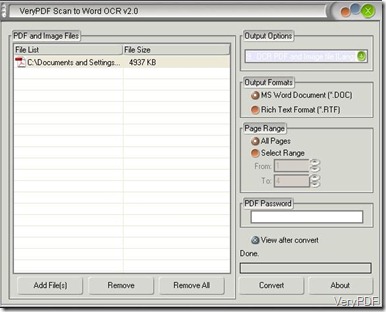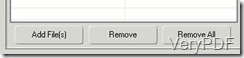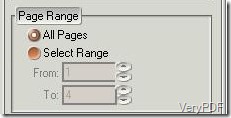Some people may be in trouble with how to convert scanned images in different languages into editable Word and RTF documents. However, with the help of Scan to Word OCR Converter , users can do it easily and professionally without any trouble. This will make users finish their job more efficient before. Equipped with the advance OCR technology in the market, this software can recognize six languages which includes: English, German, Italian,French, Spanish and Portuguese .Besids, users can choose different output layouts, output formats and different page ranges. More information about this can click here!
- Download the software to your PC and the interface show on your desktop. Look at the picture below and the interface is like it:
- Add the scanned images in different languages into the list of the interface. Click the button “Add Files” and select the need scanned images, then they will show on the left side of the interface. If some scanned images or PDF files need to be removed, just select the images or PDF files and click the button “Remove”to clear them, if all the images and PDF files need to be removed, select them and click the button”Remove All”.
- On the right side of the interface, four group boxes are listed where you can set the needed converted Word or RTF documents. The first combo box contains the output layouts and six language choices. In this combo box ,select the need language of the scanned images.
- The next group box is “Output Formats”where you can select to convert into Word documents or RTF documents.
- In the third group box the users can choose the “Page Range”of the converted scanned images or PDF files. You can choose to convert all the pages or you can convert specified pages only if you input the page numbers in “From and To”.
- Input the password if the scanned images or PDF files are encrypted.
- Click the button “Convert”and a few seconds later it can be converted into editable Word documents.
- Here ia the picture of converted Word documents in Portuguese.
It is worthy to mention that the resolution of the original scanned images must be high enough so that the converted Word documents can be editable.