In this article, I will show you how to convert CHM to PDF under both Mac OS and Windows system. The conversion should be processed under the help of software VeryPDF CHM to PDF Converter.
System requirement:Mac OS X 10.6/10.7/10.8, V 2.0 or all the Windows system both of 32-bit and 64-bit.
Features:
- Allow you to convert CHM file to PDF and adjust page margin by four units: cm, mm, inch and pt.
- Allow you to set standard page size, like A3, A4, letter or customize page size.
- Allow you to convert specified page range or chapter range to PDF file.
- By it, you can set page orientation, PDF file quality and zoom times.
- It can process bath conversion in a few seconds and all the conversion detail information will be shown on the software interface log information widows.
Usage:
- Download CHM to PDF Converter to your computer. CHM to PDF Converter for Windows and CHM to PDF Converter for Mac.
- It is GUI version software, after downloading, please install it by double clicking its exe file. After installation, there will be an icon on the desktop if you use the Windows version. If you use the Mac version, there is no icon on the desktop. Please find it in the installation folder or find it in the Application if you use the default folder. For showing its usage more clearly, I put its software interface in following for your reference.
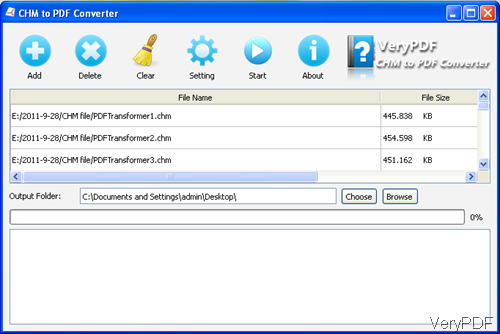
Fig. 1. software interface of CHM to PDF Converter for Windows
- Click the button Add to add CHM file to this software or you can simply drag&drop them to the software interface.
- Choose the destination folder by clicking Choose or Browse.
- Then please go the Setting menu option to set PDF limitations. The following snapshot is from its setting menu.
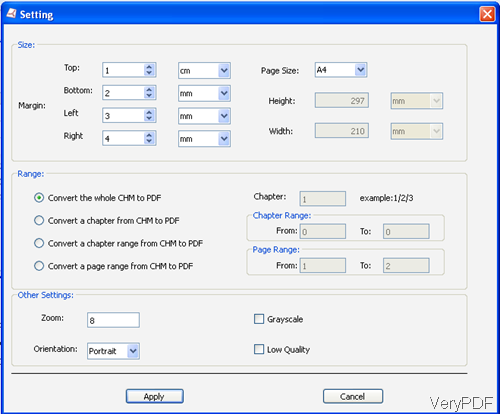
Fig. 2. menu options of CHM to PDF Converter
- After setting, please do not forget to click the button Apply. Then you can back to the main interface.
- When you back to the main interface, simply click the button Start to run the conversion. A few seconds later, the output PDF files will be shown in the output destination folder.
Up to here, I guess you can master how to use this software. If you have any question during the using, please contact us by the ways supported on our contact us website.
FAQ:
1. After conversion, can the hyperlinks be saved?
Yes, the hyperlinks which are connected to website can be saved. However, the links which linked the chapters between chapters can not be saved.
2. Does this software have size limitation for the input CHM file when do the batch conversion?
No, there is no limitation for the input CHM file. 100 MB CHM file can be converted in a few minutes.