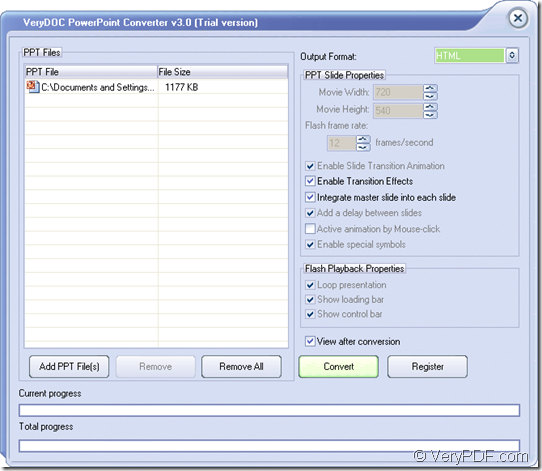The application VeryPDF PowerPoint Converter is able to convert PowerPoint to HTML or MHTML format file with easy operations. In addition, this application is capable of converting PowerPoint to other format files like Acrobat PDF, image such as BMP, GIF, PNG, JPG, TIFF, etc. and flash movie.
This article aims at showing you how to use the Windows based application to convert PowerPoint to MHTML or HTML file. At first, please free download VeryPDF PowerPoint Converter and install it on your computer. Then you are able to launch it via double clicking the application icon. Or you can open it through Start menu.
On the interface of VeryPDF PowerPoint Converter, when you want to add PowerPoint file, you can take the easy and convenient way—drag and drop operations as this application supports these operations to add file. Or you can click Add PPT File (s) button to open file picker window in which you are able to choose PowerPoint document. Please see it in next snapshot.
The following steps are easy to master. In Output Format spin box, please choose HTML or MHTML file format as target file and then click Convert button. The window named as Save as will come out and please choose the output destination and specify the name for created HTML or MHTML file.
When you click on Save button, the conversion from PowerPoint presentation to HTML/MHTML will run and you will get the target file several seconds later in the specified location.
If you really need this application to make such a kind of conversion, you are strongly recommended to download the free trial version of PowerPoint Converter by clicking the following button to have a try. Then you can decide whether to purchase it.