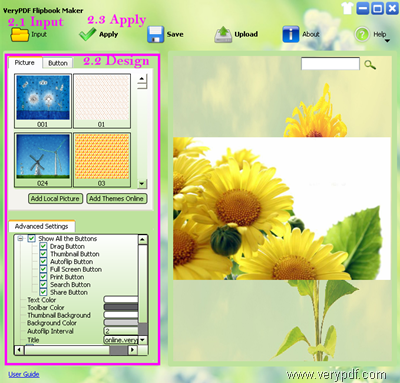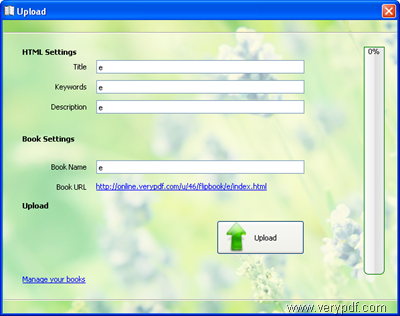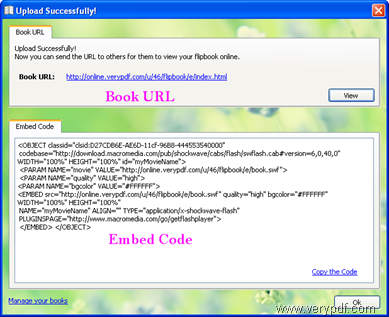Embedding flip book in blog is a popular way to share your cartoon books, storey books, funny images, PPT, magazines, etc. with others. And its easy to embed flip books when you have VeryPDF Flipbook Maker. This tool lets you make flip books easily and access to the embed codes of flip books convenient. The embed flip books created by Flipbook Maker can be viewed on PC, Mac, iPad, iPhone, Android Phones, etc. The following is an example of embedded flip book.
This article explains how to embed a flip book on your blog.
1. Download Flipbook Maker
Please click Free Try VeryPDF Flipbook Maker to download Flipbook Maker. Then, please run the downloaded execution file and follow the instructions of the setup wizard to install the tool on your computer.
2. Make flip book
After double clicking  , the icon of Flipbook Maker on the desktop, you can launch the product. Then you can do as follows to make a flip book:
, the icon of Flipbook Maker on the desktop, you can launch the product. Then you can do as follows to make a flip book:
- Input a file such as PDF, PPT, Word, RTF, SWF and XLS, or some images such as JPG, GIT, TIFF, and PNG. You can click click the Input button on the main interface.
- Design a flip book by define the background image and buttons for the flip book. You can set options on the left panels on the main interface.
- Click Apply on the tool bar at the top of the main interface to apply all the settings to the flip book.
3. Upload flip book
Please click Upload at the toolbar on the main interface to upload the flip book. Then, please do as follows:
First, you should log in. If you don’t have an account, you may need to sign up before log in. Any way after you log in your account at VeryPDF Online service, a dialog box as illustrated below will appear, you can just click the Upload button in the dialog box, or set options before that. As you can see below, you can set things such as HTML title, keywords, book name for the flip book. A unique book URL will be generated according to the book name.
4. Get embed code
You may need to wait for a little while before you can see a dialog box as below. The waiting time depends on the network speed. There are two list boxes in the dialog box. the first one displays the book URL for the flip book. The second one shows the embed code for the flip book. Now you can copy the code in the second list box.
5. Embed flip book in blog
Open your blog, maybe your word press blog. Then, paste the code into your blog. After that you can publish your blog, If you want to learn how to adjust the height and width of your flip book when embed it in your blog, please pay attention to the article Adjust height and width of flipbook in my blog.
If you have any question about VeryPDF Flipbook Maker, please contact the support group of VeryPDF.