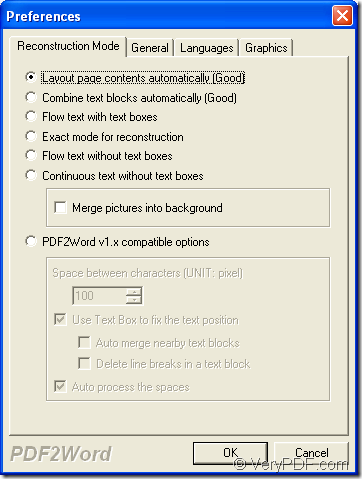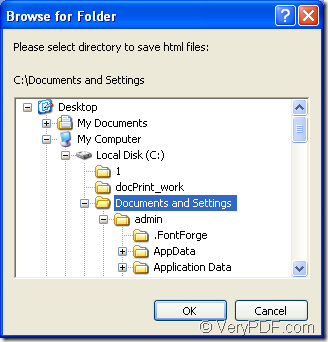You don’t need to retype the characters in Word document if you want to use the content in PDF documents if you have VeryPDF PDF to Word Converter as your tool. This application supports to make batch conversion from PDF to DOC/DOCX/RTF document and also set different types of functions for created document.
The following contents will act as a guide for you to make the conversion. You just need to free download VeryPDF PDF to Word Converter and then install it on your computer for using it. It is easy to install the application if you can follow the setup wizard step by step.
This offline application enables you to make the conversion on your computer even though you don’t have Internet. In addition, the desktop application allows users to set more useful functions for target file then online application.
The most important point is that this application supports batch conversion. You can add multiple PDF documents into the application at one time and then convert them to DOC/DOCX/RTF together.
When you open this application, you can use one of the following ways to add batch PDF documents.
1. Use drag and drop operations to add PDF documents.
2. Click File—Open to open file picker window and choose PDF documents from the window.
3. Use the shortcut key Ctrl+F to open file picker window and then choose PDF documents.
Then in the popup Preference window you can set different parameters for target files, the page range, output zoom percentage, reconstruction modes to name a few. Please see this window in next snapshot and you can make changes according to your needs.
You need to click OK button when you have finished set parameters. Follow on it, you will see the window for saving batch target Word documents. Please choose an output location and then click OK button to run the conversion from PDF to DOC/DOCX/RTF document. Please see the saving window in next snapshot.
As long as you have any questions, please leave your messages here and we will give you a satisfied answer. In order to get more information about this application, please visit the homepage of VeryPDF PDF to Word Converter.