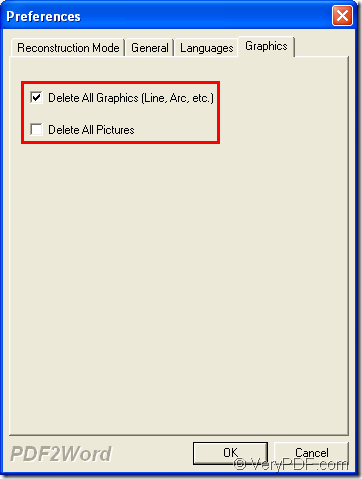In order to meet the need for converting PDF to DOC/DOCX/RTF document, you can have a try of the application VeryPDF PDF to Word Converter which is specially designed for converting PDF document to Word document. The application also supports to make different settings for created Word document.
There are several steps for you to convert PDF document to DOC/DOCX/RTF document. At first, please click the following button to download this application. If you want to use the application, please install it via following the setup wizard.
After launching the application VeryPDF PDF to Word Converter, you will see the user interface of the application on your screen. Please add PDF document into the application. You can use the shortcut key Ctrl+F or click File—Open to open file picker window and then choose PDF document. In addition, this application supports drag and drop operations. You just need to drag PDF document and then drop it into the application window.
When you finish in adding PDF, the Preference window for setting parameters of target file will come out. There are several tabs in this window. For example, you can click Reconstruction Mode tab for setting different output layout of the created Word document. In General tab, you can select the page rang that you want to convert or set the zoom percentage for created PDF document. In Language tab, you can choose the language that you need to use. If you want to remove the graphics from original PDF document when you create DOC/DOCX/RTF, please click the last tab and check the option Delete all graphics. Or you can Delete All Pictures. Please see it in next snapshot.
Then please click OK button to save the parameters. The window for saving target file will pop up automatically. Like saving file in your Windows system as usual , please choose output location and edit the file name for target file in this window. When you click on the button Save, the conversion from PDF document to Word will run at once.
After creating DOC document with the application, please open MS Office software if you need to create DOCX or RTF document. You just need to open DOC document in MS Office and then save DOC as DOCX or RTF document.
If you have any questions about this application or the conversion, welcome leave your words for your problems and our support team will give you a satisfied answer at once.