Sometimes we may feel that it is a little waste to print some pages in one paper. Say there are some continues pictures which have no real meaning just for giving readers a vivid impression. Under this kind of circumstance, please try to merge those pages in one then print it. By this way, you can save more ink and papers meanwhile the readers can get what they need more easily.
In the following part, I will show you how to print many pages in one using the letter format. Now maybe you can not help wondering how if I print it using A4, A3 or other formats, any help please? I just take letter format for example, this way can be used to print many other standard paper formats, also you can customize it. Maybe from the following setting menu snapshot of the software I will use, you can know more about it.
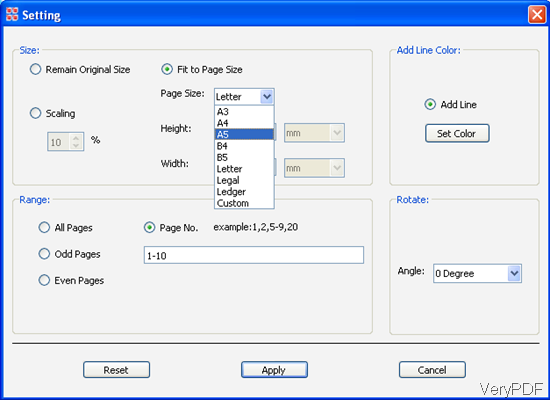
Fig. 1. setting menu of PDF Stitcher
This software was developed by VeryPDF company named VeryPDF PDF Stitcher which can be used to merge many pages of one PDF file to one page PDF meanwhile you can control the sequence, amount, layouts and rotation of pages in the new PDF page. This software has software interface, so it is very easy to use. Here I will save space on introducing usage of this software, I will put our focus on its functions.
Usage:
Download PDF Stitcher—>Install it following the installation introduction—>Launch it by double clicking its icon on the desktop. Learn more from the following snapshot which is from software interface of PDF Stitcher
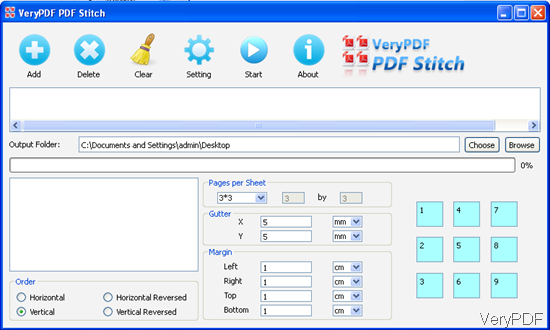
Fig. 2. software interface of PDF Stitcher
Here I will show you one effect picture produced by this software, it can tell its function more vividly.
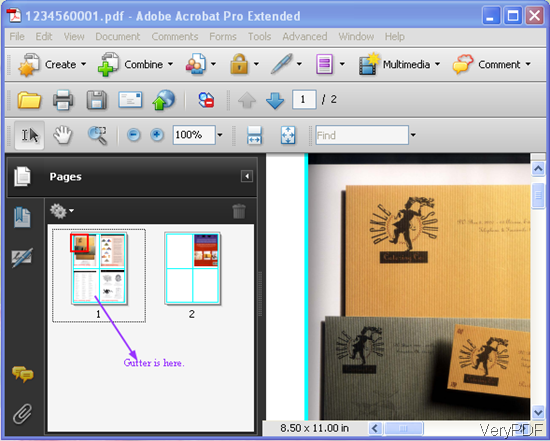
Fig. 3. effect picture made by this PDF Stitcher
Function:
- Letter format has been made 8.5x11.00 in.
- Add line color has been made blue.
- Gutter has been set as 2 cm.
- I set the order- vertical.
- 2x2 per page also you can set 3x3, 5x6 or others.
- If you want to choose the page range, in the setting menu you can make it.
By this way, you can print PDF in an economical and environmentally friendly way. During the using, if you have any question, please contact us by the ways stated on our contact us website.