Question: I am trying to print multiple documents (e.g. 1 word doc, 2 excel docs) into one PDF. Every time I attempt to add the second document into the PDF, it asks me whether I want to replace the first document. I can't figure out how to add the second and third documents to the first.
*****************************************************************************
Answer: You can use VeryPDF Document Converter(docPrint Pro v5.0). This software can convert all the printable files to PDF file and there is also one option which is made for combining all the files into one. In the following part, I will show detail steps for printing multiple documents into one PDF.
First, download Document Converter.
- This software is three-in-one combination. You can use it as virtual printer, GUI version software and also call it from MS Dos Windows. After downloading, there will be an icon on the desktop. Simply double click its icon to launch this software. The software snapshot is from GUI version interface.
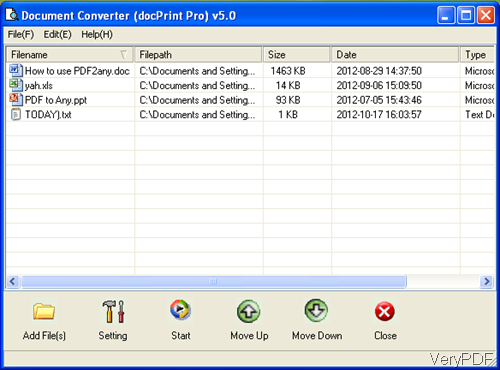
Fig. 1. software interface of docPrint v5.0
Second, run the conversion.
- Click Add Files to add files needed converting or you can add file by simply dragging&dropping.
- Click the Setting button to set options for combining all print file into one. The following snapshot is from software menu options.
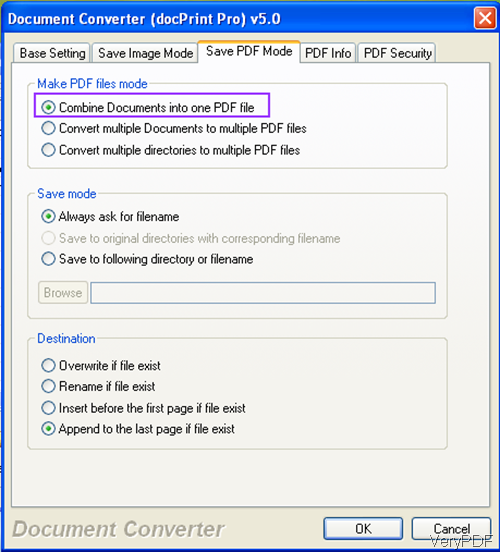
Fig. 2. docPrint v5.0 menu option
- Go to Base Setting tab to choose PDF as the output format. The turn to Save PDF Mode to choose Combine document into one PDF file.
- If you do not want to set other options, please click button OK to back to the main interface.
- When you back to the main interface, click the button Start to run the conversion. A few seconds later, the output PDF file will be shown in the specified folder.
Up to here, the conversion from all the printable file to one PDF file can call an end. If you feel that I do not need the GUI version, the command line version is better for me. If so, the command line version of this software can not help you as it does not have the corresponding parameters like the GUI version. A way to figure this matter out is that using its command line version to convert those files to PDF then use software VeryPDF PDF Split-Merge command line to merge them.
During the using, if you have any question, please contact us by the way supported on our contact us website.