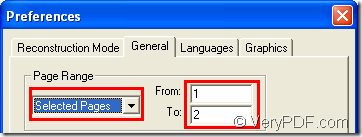If you need to save specified page of PDF to Word document, you can use the powerful application VeryPDF PDF to Word Converter which is able to convert PDF document to DOC or DOCX document. This article will act as the guide for users to show how to save specified page of PDF document to Word file.
After free downloading VeryPDF PDF to Word Converter and install it on the computer, please launch the application and then add PDF document into it. You are allowed to add PDF document by drag and drop operations or click File—Open to open the file picker window in which you are able to choose PDF document.
After adding PDF document, the Preferences window will pop up. In this window, you are able to set parameters for created Word document. If you need to convert specified page of PDF document to Word document, please do as follows:
1. Please click General tab in the tab control. Please see it in next snapshot.
In Page Range group box, please choose the option Select Pages in dropdown list to activate From and To edit boxes in order to input the start page and end page of PDF document. You can freely input the page number that you need.
2. If you need to set other parameters for target file, you can go on clicking the other tabs such as Reconstruction Mode in which you are able to reconstruct the Word text, Languages in which you can choose language, etc.
3. Click OK button to save the changes and close the current window.
Then the window for saving target file will pop up itself. You just need to save the target file in a location that you want to save in and give a name to the target file. When you click on Save button, the conversion from PDF document to Word file will run itself.
In addition, you can also set parameters for target file before adding PDF documents into the application. You just need to click File—Preference to open Preference window to set the parameters that you need.
After you input PDF document into the application, the window for saving target files will come out and you are able to save the target file.
These two kinds of ways are all available and you can choose any one of them due to the flexibility.
If you have any questions about converting PDF document to Word, you can leave your words here. For getting more information about this application, please enter the homepage of VeryPDF PDF to Word Converter.