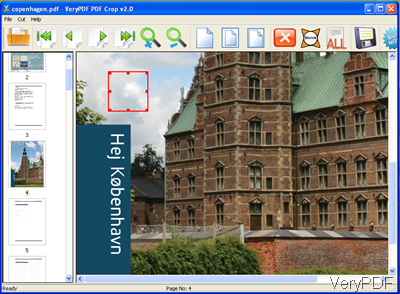Sometime for printing or reading purpose, we need to crop PDF pages to fix the PDF reader or special paper size. Or sometime we only need a small part of the PDF file. If you have met any one of situation, the following article will be helpful for you. In this article, I will compare two tools for cropping PDF pages, hoping they will be helpful for you.
VeryPDF PDF Crop for iPad
Function: remove PDF margins for reading more conveniently on the small screen devices, e.g., ipad, iphone, or other portable media devices.
Price:$29.95
Interface snapshot:
Recommendation: when you need to crop PDF page margin, this one is good. If you have such need, please free download PDF Crop for iPad to your computer to have a free trail.
Usage:
- This software has friendly interface, so after downloading, please double click the exe file to install it following the installation message.
- Installation finishes, there will be an icon on the desktop. Simply double click the icon then you can launch this software.
- Click the button Shrink to draw a rectangle where you need to be saved. Normally speaking, the rectangle will be made automatically next to the nearest text part.
- Then click the button Save to save it to a new PDF file.
Function: break PDF page to small parts then you can extract any part of it. In a word, by this software, you can get any part of PDF file and then save it to a new PDF file.
Price:$39.95
Interface snapshot: 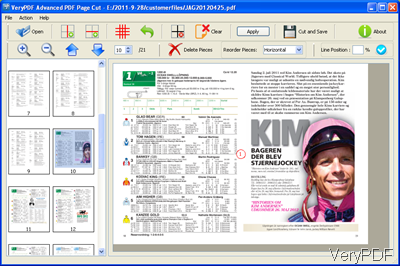
Fig. 2. Advanced PDF Page Cut
Recommendation: this software is extremely good when used together with scanner. It will be a good tool for changing paper book to e-book. You can scan two paper pages into one image or PDF, by this tool, you can separate them into independent page easily.
Usage:
- Download Advanced PDF Page Cut to your computer then install it, like the above GUI software.
- Click File to open file or you can dimply drag PDF file to the software interface. Then it will be shown on the software interface.
- Please click lines to draw an area where you need to save. The parts that you do not need, please click delete pieces to get rid of them. Then they will not be included in the new PDF file.
- Click the button Cut and Save to save the chosen part in a new PDF file.
Judging from the names, those two software are familiar. Actually, they have great differences. Please choose the correct one according to your needs. During the using, if you have any question, please contact us by the ways stated on the support website at any time.