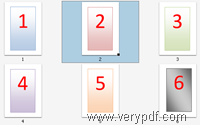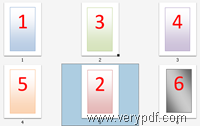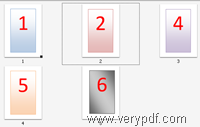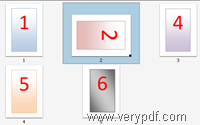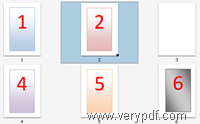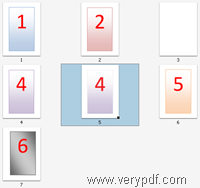If you want to reorder PDF pages, delete PDF pages, extract PDF pages, split a PDF file into multiple parts, copy and paste PDF pages, insert PDF pages from other PDFs into the current PDF, or insert blank PDF pages, you can use VeryPDF Page Manager. VeryPDF Page Manager is designed to help those who need to manage PDF pages without Adobe product.
Demos
The following is the original PDF page order.
Change the position of page 2. Delete the PDF page with number 3.
Rotate PDF page 2. Insert a blank PDF page after page 2.
Copy PDF page 4 after page 4. Insert a page from another PDF.
What can VeryPDF Page Manager do?
- Reorder PDF pages—you can drag a thumbnail of a PDF page on the main interface and drop it before or after any other PDF page. You can also drag multiple PDF pages’ thumbnails and move them before or after some PDF page at a time.
- Delete PDF pages—you click on any PDF page thumbnails on the main interface to delete them. Or you can set a page range to delete all the odd/even, or some PDF pages at a time.
- Insert PDF pages—You can insert a blank PDF page before or after any page. Or insert a page or some pages from another PDF file.
- Copy PDF pages—If you like, you can copy any page of the current PDF and paste it before or after any PDF page.
- Extract PDF pages—You can extract any page, any continuous PDF pages, or any discrete PDF pages from the original PDF, and create a new PDF file.
- Split PDF files—You can use VeryPDF Page Manager to split a PDF into several parts according to differently ways. For instance, you can convert each chapter into a new PDF, separate the odd pages from the even pages, split every N pages per time.
- Add cover—you can use any PDF page as the new cover of any result PDF.
- Rotate pages—you can rotate any page clockwise or counter-clockwise.
If you want to get VeryPDF Page Manager, please contact the VeryPDF Support Group.