Question: I need to transfer a PDF to word doc but when I male it, the format is wrong, and I have to manually change the format on each line. And the format on the PDF file is not correct, so how do I change the format on that(the PDF was created by someone else-an author), so i don't have to manually change the format when it is in word. it's a 716 page PDF file. It would be nice if I could just transfer the PDF to word without having to change the format manually each line. because I have to move each line to where it is supposed to be. and this is very time consuming. the other 2 PDF's were much easier to do. and didn't take as long to work on. please tell me that there is a much easier and faster way of doing this? And getting the correct format to work.
****************************************************************************************
Question: Generally speaking, your problem can be summarized as how to convert PDF to word and keeping its original formats. VeryPDF PDF to Word 3.1 can finish this task. But this software only works when handle text based PDF file. Judging PDF type can be processed by the following way: copy & paste the content in the PDF file to text file, if the content is copied successfully, it is the text PDF file. Other wise it is the image PDF. In the following part, I will show you how to use it and show you the conversion effect.
First, download VeryPDF PDF to Word Converter.
- This is the GUI version software, so it is very easy to be mastered. After downloading, please install it by double clicking its exe file and following the installation message.
- Once installation finishes, there will be an icon on the desktop. Simply double click it then you can launch this software. The following snapshot is from the software interface.
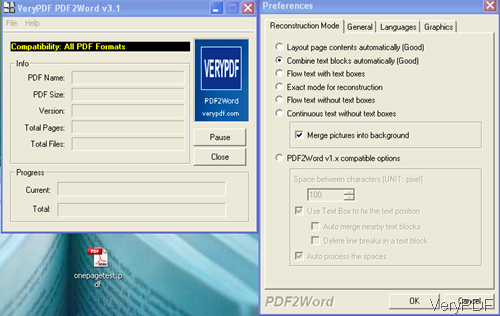
Fig. 1. software interface of PDF to word 3.1
Second, run the conversion.
- Drag PDF file to the software interface then the Presence setting menu will bounce to the screen.
- Then please choose the second option as I showed in the snapshot.
- If you do not want to set other limitation, please click the button OK then the conversion will be run at once.
- A few seconds later, the output word file will be saved together with the PDF file.
Now let us check the conversion effect from the following snapshot. The format was kept perfectly. During the using, if you have further question, please leave us a comment here or contact us by the ways supported on our support website.
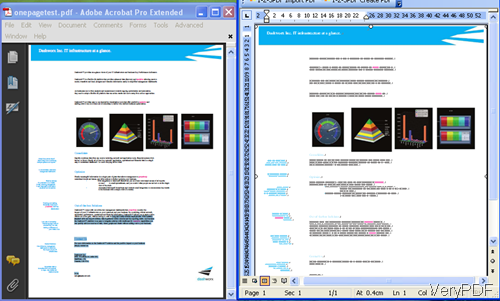
Fig. 2. input PDF and output word file