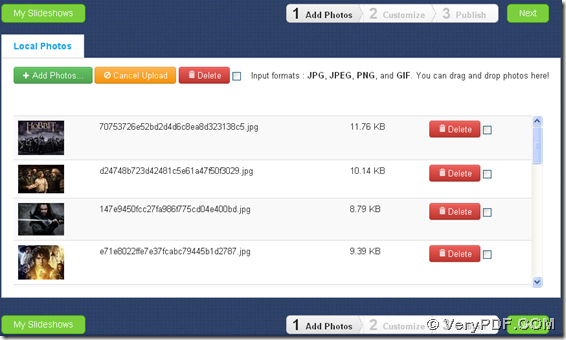This article would like to teach you how to use VeryPDF Slideshow to convert image to slideshow of specific background online on any popular web browsers for free and instantly!
VeryPDF Slideshow is an online tool for users to instantly and conveniently convert image files of JPG/JPEG/PNG/GIF to slideshow in multiple properties, e.g., background patterns, or display mode, etc.. And the following paragraphs would like to show you how to fulfill converting image files to specific background slideshow on Google Chrome:
Step1. Visit homepage and add supported image files
Directly log on homepage of this online tool, and then, click Add Photos on toolbar > select right image files directly in pop dialog box > click Open directly, and after a while, along with processing bar disappears and thumbnails of images display in list, it is successful to add source image files for this process, and here is snapshot about successful adding of image files:
Step2. Set specific slideshow background in advance other optional properties
After adding, click Next besides toolbar, and then, image thumbnails with removing function could be shown into your eyes firstly, which is the upper part under Customize. Then, it is convenient for you to remove added images you do not want to process by click on green cross symbol on each image thumbnail, then, to make it work, click Apply on that panel. And of course, to add new images, just click Add directly to repeat Step1.
Then, after you click on Apply, on preview panel, added image files can be previewed in default pattern in Preview&Setting panel, and then, to set specific background for better display, please click Background bar > select one of radios Solid colors, Patterns, Textures and Upload image to follow their own steps separately. For instance, suppose you click radio Solid colors, then, there are lots of color modes popping under radios, and then, you can click one of them to apply it in preview panel
And optionally, it is easy to set slideshow size: click Size bar > type integers in edit-boxes W and H or just select one of default combinations on dropdown list below edit-boxes, so, it could work on preview panel automatically.
To make slideshow display more vivid, you can select one of display patterns under tabs Normal, 3D Wall and 3D Vertical directly, and finally, selected pattern could be effective on preview panel, too. 🙂
To know more details about operations above, please refer to following snapshots separately:
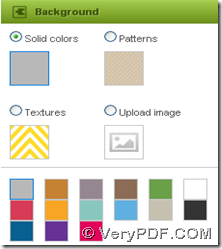
Fig. Set slideshow background during converting image files to slideshow freely
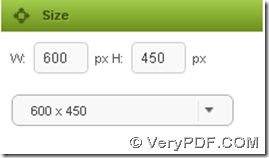
Fig. Set slideshow size during converting image files to slideshow online freely
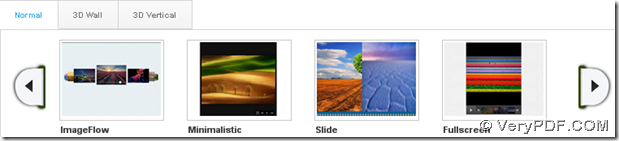 Fig. Set slideshow display pattern during converting image files to slideshow online freely
Fig. Set slideshow display pattern during converting image files to slideshow online freely
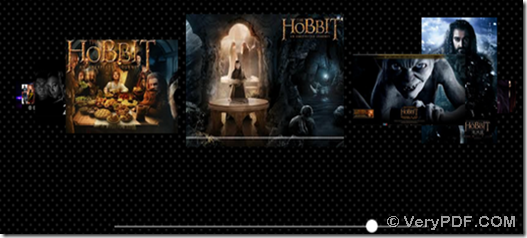 Fig. Slideshow preview during converting image files to slideshow freely online
Fig. Slideshow preview during converting image files to slideshow freely online
After finishing setting under Customize, please click Publish to access final step. 🙂
Step3. Issue or share your slideshow online
When you are under Publish, complete slideshow displays well in a window, moreover, you can through following ways to issue or share slideshow online:
- Use Google+, Tweeter, etc. to publish slideshow online
- Copy slideshow URL to issue it on any websites you prefer
- Obtain source code of slideshow to embed it anywhere you want
Anyway, for me, it is fun to use VeryPDF Slideshow to convert image files to specific background slideshow online freely. Thus, at the end of 2012, why not give yourself a brand new experience to generate new slideshows to get more fun here? And want to enjoy my slide work? Just check following example!