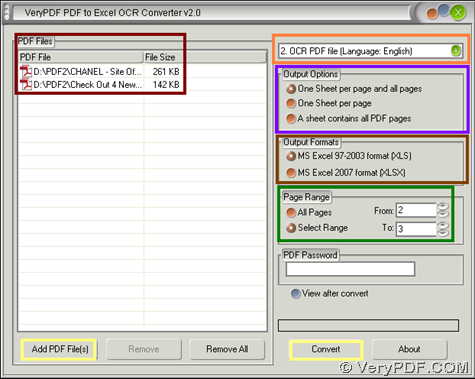This article aims to tell you about VeryPDF PDF to Excel OCR Converter used to OCR scanned PDF to editable Excel on Windows platforms.
About VeryPDF PDF to Excel OCR Converter
VeryPDF PDF to Excel OCR Converter is an innovative GUI tool designed to help users convert scanned PDF file to editable Excel files mainly. Here are supported capabilities of this powerful software below:
- Support running in both 32-bit and 64-bit of Windows 2000 / XP / Server 2003 / Vista / Server 2008 / 7
- Convert each page of PDF into each sheet Excel accordingly
- Convert all pages of PDF into one single sheet Excel
- Batch convert scanned PDF files to editable Excel of XLS/XLSX
- Convert encrypted scanned PDF file to editable Excel
- Support drag and drop of PDF files
- Support specifying the converting page range of PDF
- Support preview Excel files automatically
So after short introduction about this software, welcome to experience trial version VeryPDF PDF to Excel OCR Converter.
And then, want to know how to OCR scanned PDF file to editable Excel file? Please read the following paragraphs:
Step1. Run software and add scanned PDF file
Double-click shortcut to open GUI interface on screen, then follow steps below to add scanned PDF file for this process:
Click Add PDF File on GUI interface > select scanned PDF files in pop dialog box > click Open directly, so finally, PDF paths appear in processing table automatically.
Step2. Set OCR mode and set targeting Excel format
After adding image PDF, click radio MS Excel 97-2003 format (XLS) or MS Excel 2007 format (XLSX) in order to set targeting format as XLS/XLSX accordingly. After successful setting Excel format, please select OCR mode for scanned PDF files:
- Click one of OCR modes on dropdown list on the right-top of GUI interface, e.g., suppose your scanned PDF is English one, just select 2. OCR PDF file (Language: English) on pop list directly
And then, optionally, you can set output options through clicking one of radios One sheet per page and all pages, One Sheet per page and A sheet contains all PDF pages directly. Also, to set specified pages to convert scanned PDF, just click radio Select Range > type page numbers, which represent pages between them and their pages in edit-boxes of From and To, e.g., 2, 3, etc..
The following snapshot is about GUI interface with prepared work set as mentioned above:
Step3. Convert scanned PDF file to editable Excel with OCR technology
After all prepared work, please click Convert on GUI interface, and then, please select right folder as targeting folder and click ok in dialog box, and then, after program signals you this is trial version with several windows, VeryPDF PDF to Excel OCR Converter helps you start to OCR scanned PDF file to editable Excel file, and a few seconds later, your editable Excel file appears in destination folder you set. 🙂
As you can tell, the above is about description on how to OCR scanned PDF file to editable Excel with OCR technology. And if you want full version, which allows you to produce no-watermark editable Excel file, please purchase VeryPDF PDF to Excel OCR Converter.