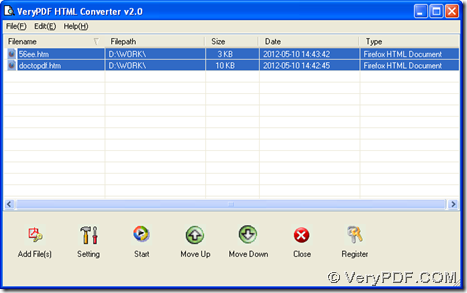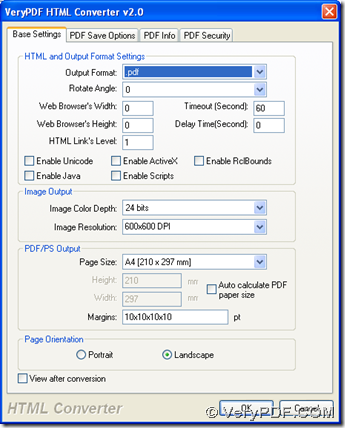Want to know a powerful GUI tool at this moment? Then, just keep reading this article here.
About VeryPDF HTML Converter
VeryPDF HTML Converter is what I want to describe here. It also supports conversions from EMF, WMF and RTF to PDF and images. It supports converting HTML to PDF, PS, and HTML to image formats. It also allow Windows users to edit targeting properties, which could be found at following features:
Features of VeryPDF HTML Converter
- Run in Windows 98/ME/NT/2000/XP/2003/Vista/7 systems of both 32-bit and 64-bit
- No need for any third-party PDF related software for conversion to PDF
- Support conversion from HTML, EMF, WMF, and RTF to PDF, PS (PostScript), TIF (TIFF), JPG (JPEG), GIF, PNG, BMP, WMF, EMF, PCX, TGA, JP2, and PNM
- Support HTML elements retained in targeting files
- Option to set timeout and time delay for HTML Conversion
- Produce multi-page PDF/PS file for all pages of a website automatically
- Support drag and drop operation for GUI version
- Support encrypting PDF files professionally
- Set color depth and resolution for conversion to image
- Specify source file names with a list file
- Set web browser window size to adjust HTML page automatically
- Customize paper size for HTML files to PDF files conversion
- Support frames with HTML webpage
- Smart pagination for created PDF
- Automatically adjust PDF width
- Retain hyperlinks from HTML file to PDF file and HTML file to image file
- Customize image resolution and color depth flexibly and professionally
Then, so, after brief introduction about VeryPDF HTML Converter, please feel free to get trial version VeryPDF HTML Converter, if you need to experience this software. 🙂
Basic steps to convert HTML file to PDF/image files
1. Add source file: drag and drop HTML into processing form on GUI interface
2. Set targeting format and properties: click setting on GUI interface > select related tab to set targeting format and related properties > click OK
3. Set destination folder and convert HTML file to PDF/image
After basic work as above, click Start on GUI interface > select destination folder > click save/ok in pop dialog box, then software starts to process conversion.
Anyway, the above is about brief steps to convert HTML file to PDF/image with GUI interface, and to know details in it, just go to How to use. And to generate no-watermark PDF file or image files, etc. supported files, please use full version of VeryPDF HTML Converter. 🙂