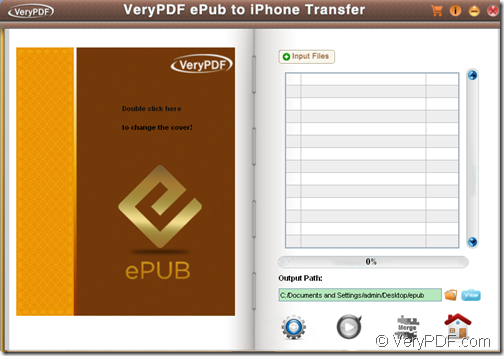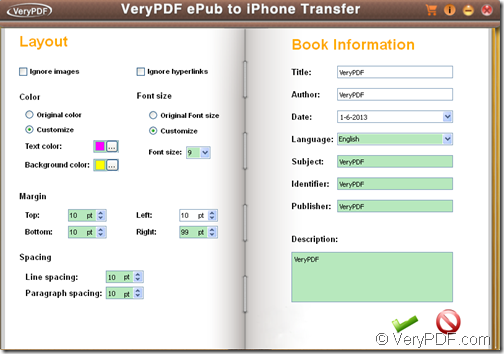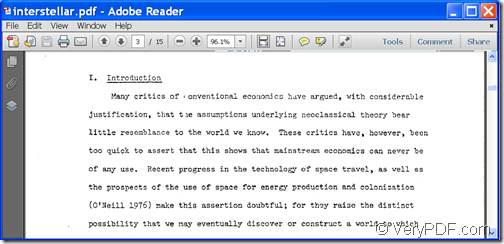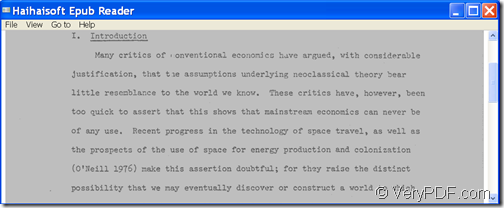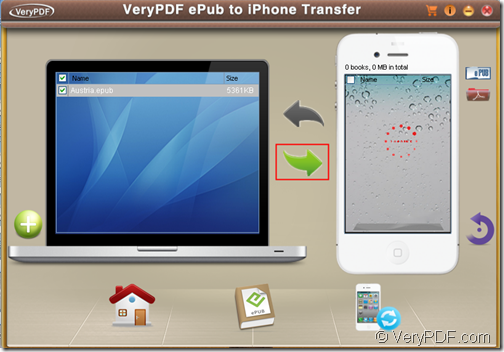The application VeryPDF ePub to iPhone Transfer allows you to convert PDF to ePub ebook and sync ePub ebooks to iPhone/ iPad/ iPod touch.
VeryPDF ePub to iPhone Transfer can convert PDF documents to ePub files and then sync the converted ePub files to iPad/iPhone/iPod touch in just a few clicks! What’s more, compared with buying eBooks from iBookstore, converting eBooks from PDF format to ePub format will surely save your money.
The following contents will site an example to show you how to use this tool to convert a PDF document to ePub file and transfer the converted ePub file to your Apple device.
Convert PDF to ePub:
1. Please free download VeryPDF ePub to iPhone Transfer and install it on the computer by double clicking the downloaded file and following the setup wizard.
2. After opening the application, please click the icon ![]() at the bottom of the main interface to open the ePub creator interface. Please see it in the following snapshot.
at the bottom of the main interface to open the ePub creator interface. Please see it in the following snapshot.
3. Add PDF into the application by clicking the Input Files button at top of the “ePub creator” interface.
4. Set output location for the output ePub file by directly inputting file path in the “Output Path:” edit box or by clicking the folder icon beside it to choose an output location.
5. If you’d like to make some settings for the converted ePub files, you can click the “Setting” icon to open the “Setting” interface as shown in the next snapshot. After the settings, please click the “OK” icon ![]() to apply the settings.
to apply the settings.
6. At last, please click the icon ![]() at bottom of the “ePub creator” interface to start to convert the PDF file to ePub file.
at bottom of the “ePub creator” interface to start to convert the PDF file to ePub file.
Several seconds later, you can get the ePub file in the location you specify. Please see the original PDF document and the converted ePub file in the following snapshots.
Sync ePub to iPhone/ iPad/ iPod touch:
1. Click icon ![]() at the bottom of the “ePub creator” interface to go back to the main interface.
at the bottom of the “ePub creator” interface to go back to the main interface.
2. Click icon ![]() to open the transfer interface.
to open the transfer interface.
3. Connect your iPhone/ iPad/ iPod touch to PC.
4. Add the converted ePub file by clicking the icon ![]() .
.
5. Check the radio button of the added file to select the file.
6. Click the second green arrow between the PC-like list box and iPhone-like list box to copy the ePub file to your iPhone, iPad or iPod touch.
Please see it in the following snapshot.
This is the end of this article and you can get full version of VeryPDF ePub to iPhone Transfer here.