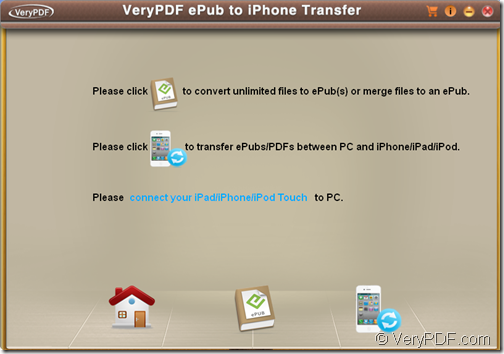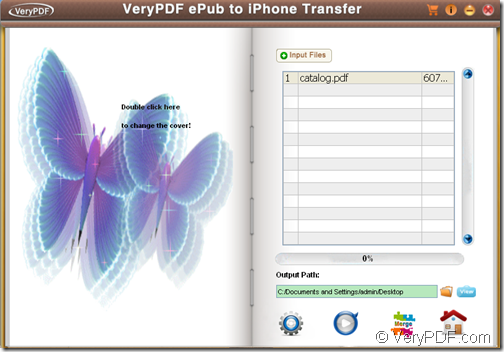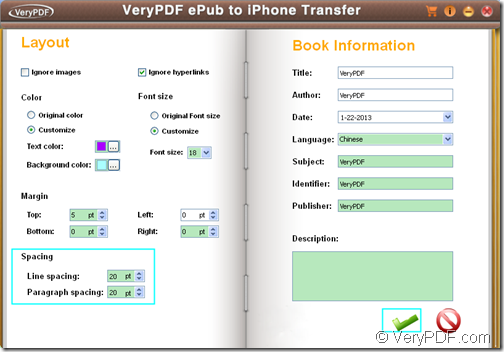With the help of VeryPDF ePub to iPhone Transfer, you can convert Word, HTML, TXT, PDF, etc. to ePub ebook and set line/paragraph space for the created ePub ebook.
Apple’s iBookstore looks splendid offers a wide variety of ebooks. When you read these TXT, PDF, etc. ebooks on the iPad and iPhone, you may need to stroll back and forth to look through the whole ebook. Fortunately, you can convert your PDF, Word, RTF and other text files to ePub whose contents are reflowable to adapt to the screen of your iPad and iPhone.
VeryPDF ePub to iPhone Transfer is a powerful Windows application that can convert Office Word (DOC, DOCX), Excel (XLS, XLSX), PowerPoint (PPT, PPTX), image(JPG, JPEG, PNG, BMP, GIF, TIF,TIFF).RTF, TXT, HTML, and PDF to ePub. What’s more, it supports to set line space and paragraph space for the created ePub.
Just by following the steps below, you can successfully convert Word, HTML, TXT, PDF, etc. to ePub with specific line space and paragraph space.
Step 1. Download and install
Please free download the installer of VeryPDF ePub to iPhone Transfer at first. Then, please double click the downloaded installer and follow the setup wizard to install it on the computer.
Step 2. Open “ePub Creator” interface
After you open the software, you can see its main interface on the screen. Please see it in the next snapshot.
To convert Word, TXT, HTML, PDF, etc. to ePub, you need to click the icon  at the bottom of the main interface to open the “ePub Creator” interface first. The following snapshot is from the “ePub Creator” interface.
at the bottom of the main interface to open the “ePub Creator” interface first. The following snapshot is from the “ePub Creator” interface.
Step 3. Input file and set output folder
To input files into the application, you can directly drag and drop the files into the application. To set output folder, you can directly input the output path in the “Output Path” edit box or click the icon ![]() beside the edit box to open the “Browse for Folder” dialog box in which you can choose a destination folder.
beside the edit box to open the “Browse for Folder” dialog box in which you can choose a destination folder.
Step 4. Set line and paragraph space
To set line and paragraph space for the created ePub file, you need to click the icon ![]() in the bottom toolbar to open the “setting” interface first. Then, in the “Spacing” group box on the left “Layout” panel of the opened “setting” interface, please input a number into the “Line Spacing” and “Paragraph Spacing” edit boxes or click the floating buttons. After the settings, please click the icon
in the bottom toolbar to open the “setting” interface first. Then, in the “Spacing” group box on the left “Layout” panel of the opened “setting” interface, please input a number into the “Line Spacing” and “Paragraph Spacing” edit boxes or click the floating buttons. After the settings, please click the icon ![]() to enact the settings and go back to the “ePub Creator” interface.
to enact the settings and go back to the “ePub Creator” interface.
Step 5. Convert
To start the conversion, please click the icon ![]() in the bottom toolbar of the “ePub Creator” interface.
in the bottom toolbar of the “ePub Creator” interface.
Once the ePub file appears in the output folder, you can transfer the created ePub to your iPad and iPhone.
This is the end of this article and you can get full version of VeryPDF ePub to iPhone Transfer here.