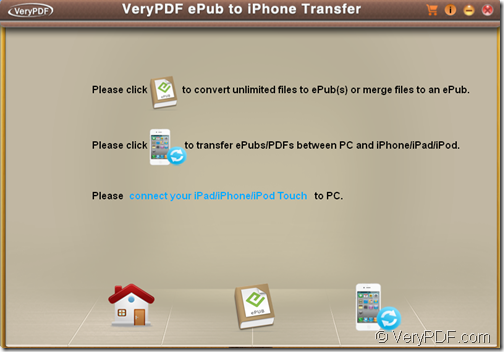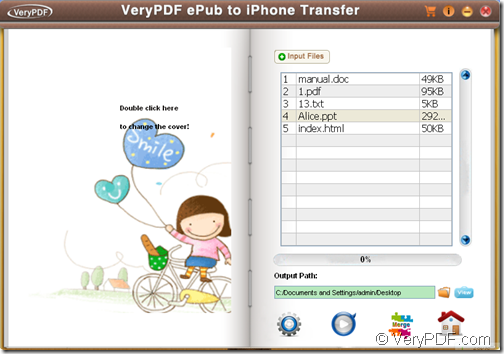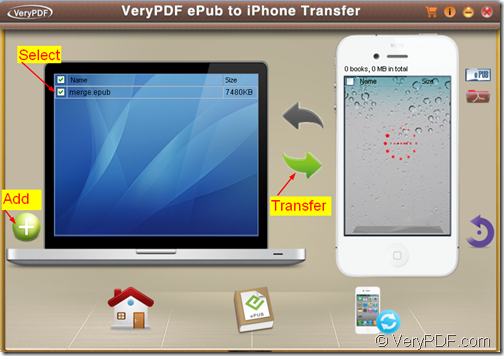With VeryPDF ePub to iPhone Transfer, you can conveniently merge multiple image/Office/HTML/PDF files to an ePub and transfer ePub to iPhone for better organizing and archiving.
VeryPDF ePub to iPhone Transfer is a powerful yet simple ePub converter for you to convert DOC(X), PPT(X), XLS(S), RTF, TXT, JP(E)G, PNG, BMP, GIF, TIF(F), HTML and PDF to ePub.It’s also an efficient file merger which can merge multiple Word, Excel, PowerPoint, HTML, PDF, etc. files into one single ePub. In addition,it is also a transfer for you to transfer PDF and ePub to iPhone, iPad and iPod touch.
The following steps will show you how to use this tool to merge several Word, HTML, PDF, etc. files to an ePub and transfer the created ePub to iPhone.
Step 1. Download & install
First of all, please free download VeryPDF ePub to iPhone Transfer. Then, please install it on your computer via double clicking the installer and following the setup wizard.
Step 2. Merge
Please open this application and then you can see its main interface on the screen as shown in the following snapshot.
As you can see from the above snapshot, there are three icons—“home” icon, “book” icon and “iPhone” icon at bottom of the main interface. Please click the “book” icon ![]() to open the “ePub Creator” interface as shown in the next snapshot.
to open the “ePub Creator” interface as shown in the next snapshot.
To merge multiple Office, PDF, etc. files to an ePub, please do as follows:
- Click the Input Files button to add Office, HTML, PDF, etc. files into the file list. You can use drag and drop operations to add the files.
- Set output location by clicking the “folder” icon beside the “Output Path:” edit box.
- Click the icon
 to merge the added Office Word, PDF, etc. files into a single ePub file.
to merge the added Office Word, PDF, etc. files into a single ePub file.
Several seconds later, you can get the created ePub file in the specified location.
Step 3 Transfer
Please click “home” icon ![]() to go back to the main interface and click “iPhone” icon
to go back to the main interface and click “iPhone” icon ![]() at bottom of the main interface to open the “transfer” interface.
at bottom of the main interface to open the “transfer” interface.
To transfer the ePub file to iPhone, please do as follows:
- Connect iPhone to PC.
- Click “+”icon to add the ePub file.
- Check the radio box of the added file.
- Click the green arrow to transfer the ePub file to iPhone.
Please see it in the next snapshot:
This is the end of this article and you can get full version of VeryPDF ePub to iPhone Transfer here.