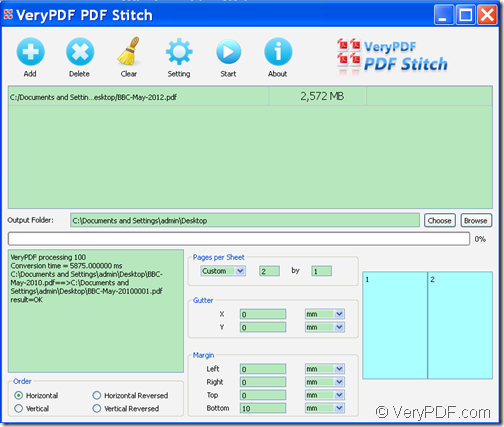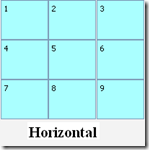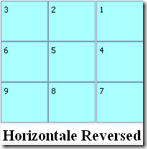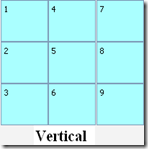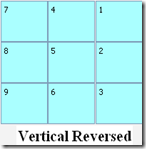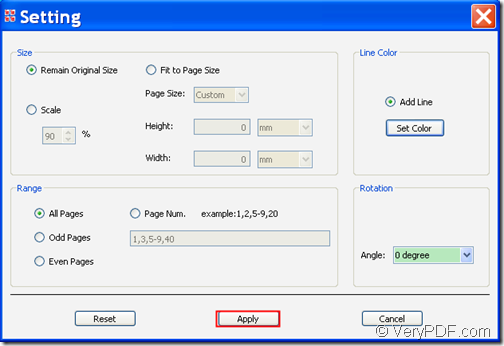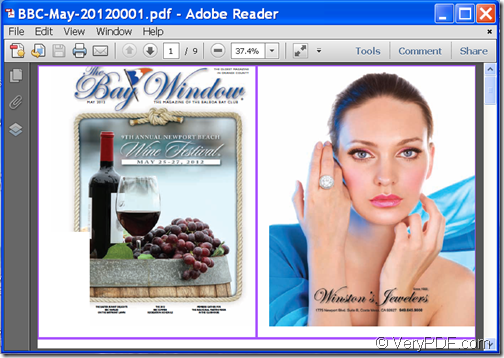Wanna print multiple PDF pages per sheet to save papers? Waste too many papers by printing your PDF documents page by page? Don’t worry. VeryPDF PDF Stitcher can help you print several PDF pages onto a single sheet of paper.
In a Microsoft Word document, you can print multiple pages per sheet such as 2, 4, 6, 8, 16 page(s) per sheet according to your actual needs. But, have you ever heard of the print multiple pages per sheet in a PDF document? Now, you can print n-up page PDF with the PDF tool—VeryPDF PDF Stitcher that can stitch multiple PDF pages into one PDF page according to your needs. What’s more, you can control the sequence, amount, margin, layouts, rotation, page size, in the stitched PDF page.
In the following contents, you will see how to this n-up page PDF creation tool to combine two or more PDF pages into one sheet.
1. Download and install
Please download the installer of VeryPDF PDF Stitcher , and then double click the downloaded installer and follow the setup wizard to install it on the computer.
2. Add PDF
After the installation, please open this software and then you can see its main interface on the screen. There are two methods to add PDF into the application. On method is to click the Add button in the top tool bar to open file picker window in which you can choose files. The other method is to directly drag and drop the PDF files into the application. Please see it in the following snapshot.
3. Set output folder
In “Output Folder” edit box, please input a folder path or click the Choose button beside the edit box to choose a folder to save the output PDF.
4. Set page order, amount, margin, etc.
- In “Order” group box, you can set page order as horizontal, horizontal reversed, vertical or vertical reversed. The following snapshot shows the difference.
- In “Pages per Sheet” group box, you can choose 2 x 2, 3 x 3, 4 x 4, 5 x 5 (pages per row x pages per column) or customize the pages per sheet for stitched PDF.
- In “Gutter” group box, you can set gutter space in X and Y directions if you don’t want to keep each subpage of PDF closely.
- In “Margin” group box, you can set left, right, top and bottom page margin.
- You can also set page size, page range, line color of the gutter, rotation angle for the stitched PDF page after clicking the Setting button in the top tool bar. Then please click Apply button to apply the settings. Please see the following snapshot.
5. Stitch
Please click the Start button in the top tool bar of the main interface to stitch multiple PDF pages to one PDF page.
In this way, you can print several PDF pages per sheet like printing multiple Word pages per sheet.
Please see the effect from the following snapshots.
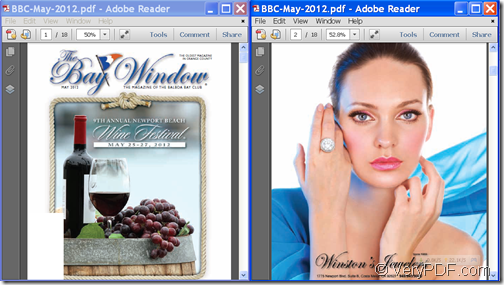
The first page and second page of the input PDF
As you can see from the snapshots, the first and second page has been combined into one page.
This is the end of this article and you can get full version of VeryPDF PDF Stitcher here.