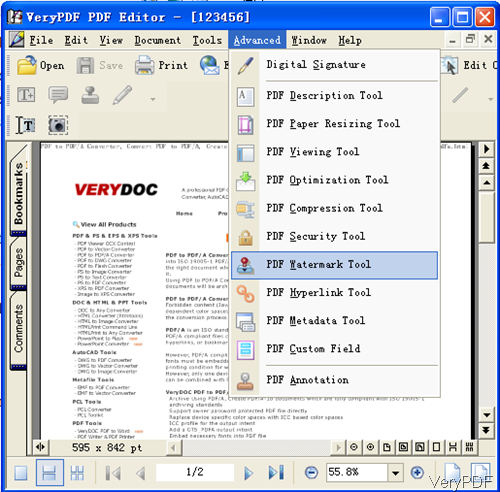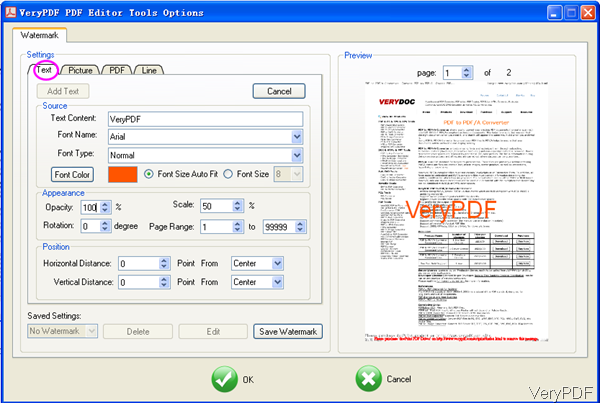Recently VeryPDF PDF Editor has been updated to Version 4.1 and there are more great functions added. Own this software now, you do not need to buy other small applications. Say if you have PDF Editor installed, you do not need to buy PDF Splitter, PDF Merger, PDF Compressor, PDF stamper and so on so forth. In this article, I will take add text stamp for example to show you how to use this software.
Step 1. Download PDF Editor
- This software is GUI version, so you need to install it by double clicking the exe file. During the installation,please follow the installation message. The installation only takes a few seconds. Once the installation finishes, there will be an icon on the desktop.
- Simply click the icon then you can launch this software.
Step 2. Add Text Stamp
- The following snapshot is from the PDF Editor interface. Please click option Open to add PDF to software interface or you can simply drag files from its containing folder to software interface. Then please click option Advanced to find the dropdown list. In the dropdown list, it is not hard to find option PDF Watermark Tool. Please click it then you can find the adding text stamp option.
- The following snapshot is from PDF Watermark Tool, please have a check. There are four tabs, please choose the first one Text, then you will see the following snapshot.
- Click button Add Text then the following blanks will go to fillable.
- Add text content and choose font style.
- There are five font types for you to choose:normal, bold, Italic, underline and strikeout.
- Click button Font Color to set color for the text stamp. And the text stamp will be shown in the right preview Window. In the preview Window, you can choose page range to see.
- In the appearance part, you can set the opacity of text stamp, scale, rotation and page range.
- The text position can be set.
- When you finish setting part, please click button Save Watermark to save the setting. Next time when you need to do the same setting text water mark, simply choose the name then it will be added automatically.
- If you feel the text stamp is OK now, please click button OK to specify the output folder.
- When you finish this step, the text stamp has been added successfully. And there will be popup message reminding to you check the output or not.
The output PDF effect is the same with the one shown in the preview Window. By this way, you can add text stamp to PDF by PDF Editor easily. During the using, if you have any question, please contact us as soon as possible.