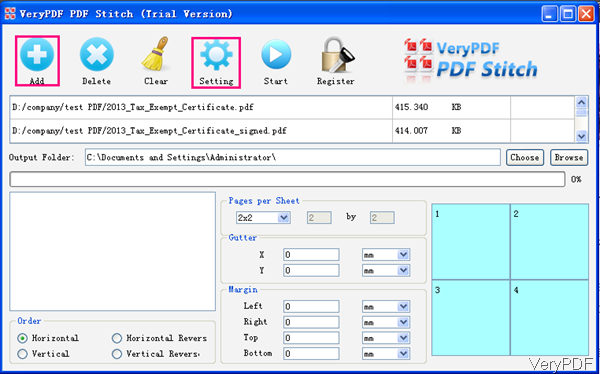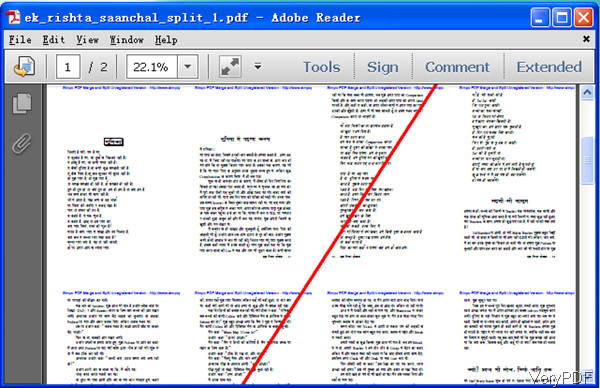VeryPDF PDF Stitcher GUI version can be used to combine pages in PDF to one page for printing and checking. As to how many parts per page and what is the order and layout, you can design yourself. The merging job is not limited combining, as you are designing the whole: the page layout, the page margin, the order of the parts and others, it is a kind of creative job. By this software, it can cater to most of the common design needs. The creative job you have done, regardless of how completive job happens to be, will most always be the determining facer in getting compliment from others.
First, download and install.
- Please download PDF Stitcher and install it. There are two versions of this software:Mac and Windows. Please make sure that you download the right version according to your computer system.
- This software either can be used as GUI version or command line version, but first you need to install the GUI version by double clicking the downloaded exe.
- Once the downloading finishes, there will be an icon on the desktop. Simply click the icon then you can launch this software.
- In the article, I will take the GUI version for example. If you need to use the command line version, please refer to other articles in our website.
Second, combine pages in PDF to one page.
- The following snapshot is from the software interface, please have a check.
- Please add files by clicking button Add or you can simply drag files from its container to software interface.
- Click Setting button to do the setting, where you can set line color for separating merged PDF, choose merged PDF page range and set margins of the output PDF file. If you do not need to set those options, please choose pages per sheet.
- In the software interface, you can choose pages per sheet directly. Say you can choose 2x2, 3x3 or customize it as 4x8 or others.
- Gutter means that the space or distance between each page on the sheet. And the lines will be added in the Gutter.
- In the Order part, you can set the order for the merged pages.
- Margins can be set here too. And the unit can be chosen according to your habit.
- When you finish the setting part, please click button Start then the conversion will be run at once.
Now let us check the merging effect from the following snapshot. Note: if you use the trial version, there will be a red cross on the output. When you register it, this limitation will be removed. During the using, if you have any question, please contact us as soon as possible.