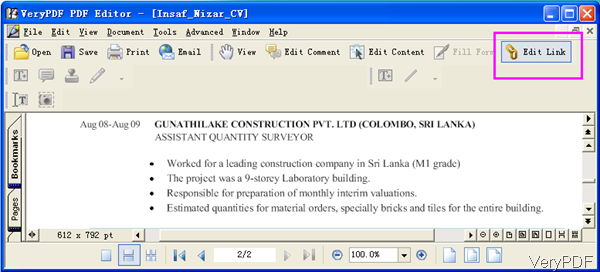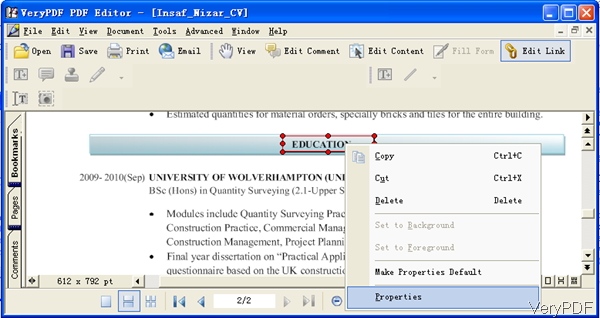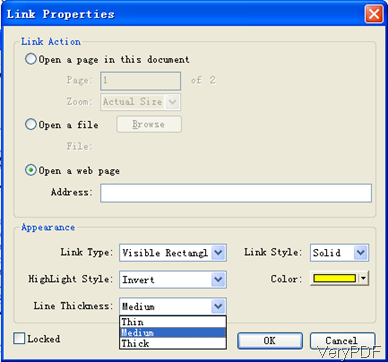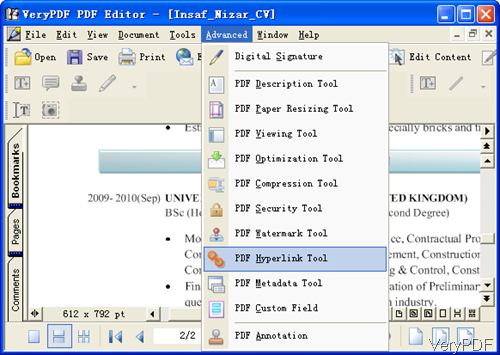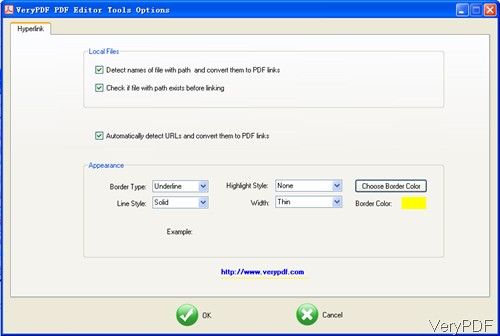h When creating PDF from other file formats, most of the hyperlinks in source PDF file can not be saved in the output PDF file. So you need to reedit it. VeryPDF PDF Editor has such function. By it you can edit hyperlinks professionally. Meanwhile this software is multifunction application which can be used to compress PDF, merge PDF and so on so forth. In the following part, I will show you how to edit hyperlink by PDF Editor.
Step 1. Download PDF Editor
- This software is GUI version, so you need to install it. The installation is quite simple, you can double click the exe file in the downloaded folder. The installation needs a few seconds. And once the downloading finishes, there will be an icon on the desktop.
- When you need to launch this software by double clicking the icon.
Step 2. Edit Hyperlink by PDF Editor
- The following snapshot is from PDF Editor software interface. Please click Open to add PDF file or you can simply drag PDF file from its containing folder to software interface. For editing hyperlinks by PDF Editor, there are two methods for you to choose.
Method A
- Click option Edit Link then the mouse will turn to cross. Now please left click mouse and draw an area around the text where you need to add hyperlink. Then there will be red text box around the text you have drew. Please right click the red frame, there will be dropdown list like I showed in the following snapshot. Please go to option Properties. Meanwhile if you need to do copy , cut, delete and others, there is also option available for you.
- The following snapshot is from Properties menu tab. Here you can add an internal link for opening some page in the PDF file. You can link leading to some PDF file. Or add hyperlinks by specifying website URL. Meanwhile you can design the hyperlink appearance, like link type, link style, highlight style, color and line thickness. Or you can control whether to lock the link or not. When you finish setting, please click button OK to back to the main interface.
Method B
- On the top there is an Advanced option, please click it then you will see the dropdown list. Please choose PDF Hyperlink Tool, then you can find how to edit hyperlink easily.
- The following snapshot is from the PDF Hyperlink Tool menu option. If you add Local Files, there are two options for you:Detect names of file with path and convert them to PDF links and Check if file with path exists before linking. And there is also one option that Automatically detect URLs and convert them to PDF Links.
- By this method, you can also set Appearance for those links. Say you can set Border type, Highlight style, link style and width. When you finish setting part, please click button OK to choose the output folder. Then there will pup up message reminding to check the output PDF file or not.
By those methods, you can edit hyperlink in PDF file. During the using, if you have any question, please contact us as soon as possible.