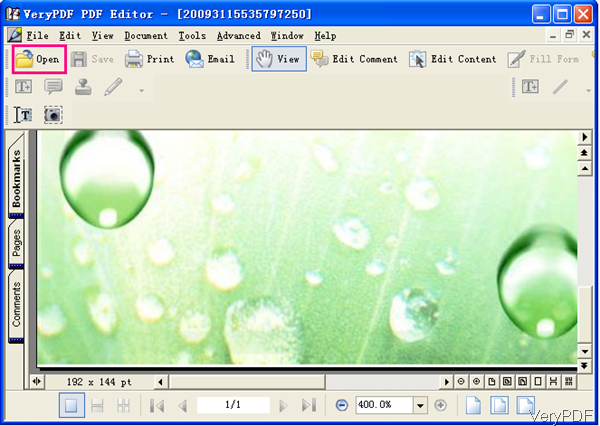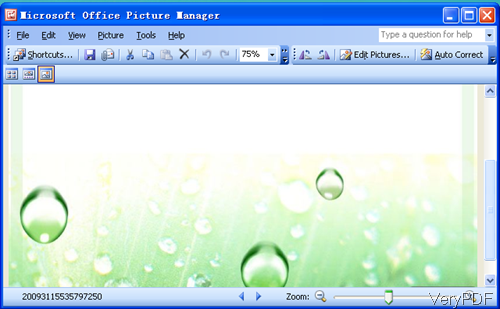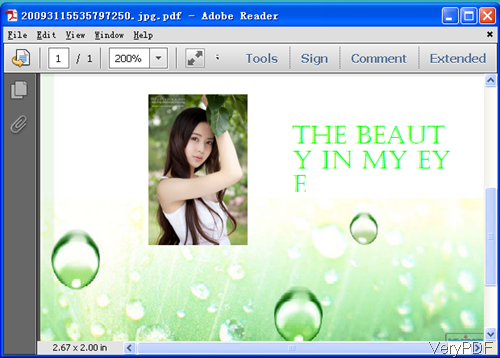In the market, there are numerous software which can be used to convert image to PDF but there are seldom ones which allows you to edit image then convert image to PDF. VeryPDF PDF Editor is the third edition corresponds to tl ohree software combination: image to PDF converter tool, image editor tool and PDF editor tool. In the following part, I will show you how to edit image and then convert it to PDF file.
First, download PDF Editor.
- This software has user friendly software interface, so after downloading, you will find it is an exe. When come to installation, please double click the exe file and follow the installation message.
- Once installation finishes, there will be an icon the desktop. Simply double click the icon then you can launch this software.
Second, convert image to PDF.
- Please add image file in those file formats like EMF, WMF, BMP, JPG, GIF, TIFF, PNG, TGA, and PCX to software interface by clicking button Open. Please check more vivid usage impression from the following snapshot which is from the software interface.
- By this software, you can add text, image stamp and others to image file. After adding text or image stamp, you can add hyperlinks on it. Here I will take adding text stamp then add hyperlink for example to show you how to make it work.
- Please click option Edit Comment then some icons will turn alive from grey. Please click T icon like I showed in the following snapshot.
- Click that icon then you can draw area in the image. Double click the area then you can input text in it. The area can be dragged to endless large. Please click the rectangle frame then you can edit Properties. The text color, type, size can be set according to your needs.
- When you finish the editing text part, please click Link icon on the top. At that dialogues box, you can add either internal link and outside link to the added text.
Step 3, Save edited image to PDF.
- This is the last step but not the least. Please click option File then go to Save as. In the Save as dialogue box, please choose the output format as PDF.
- A few seconds later, there will be an PDF file produced.
Note: this software can be used as image to PDF converter, but it can not convert image to PDF in batch. When you have such requirement, please use Image to PDF Converter. During the using, if you have any question, please contact us as soon as possible. Now let us check the conversion effect from the following snapshot.
Input Image
Output PDF
This function is extremely good when you need to design PDF file cover or flipbook cover.