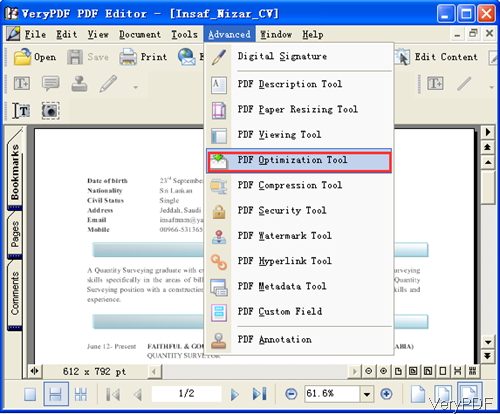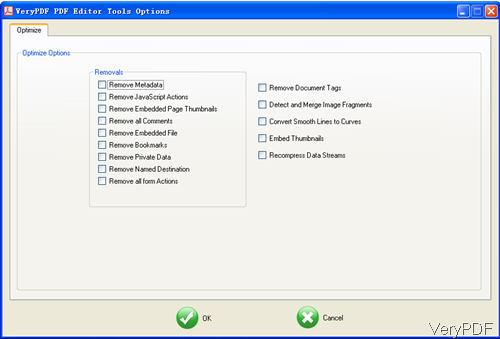VeryPDF PDF Editor is an multifunction tool, which can be used to edit PDF content, change PDF size, compress PDF, optimize PDF and so on so forth. And recently it has been updated and it supports all version PDF files. But now it only can work on Windows system both 32-bit and 64-bit. And in the near future, we will release the Mac and Linux version. In the following part, I will show you how to use PDF Editor to optimize PDF.
Step 1. Download PDF Editor
- PDF Editor is totally free downloaded, so you can install it and try to use it many times. Once downloading finishes, there will be an exe in the downloaded folder. Please install this software by double click the exe file.
- Once the installation finishes, there will be an icon on the desktop. Simply click the icon then you can launch this software.
Step 2. Optimize PDF
- Please launch this software and find the optimize PDF option. The following snapshot is from the software interface. You can drag files from its containing folder to software interface or click Open option to browse PDF file.
- Please click option Advanced then you will see the following dropdown list. In the dropdown list, please choose PDF Optimization Tool which looks like the following snapshot. By there you can know that PDF Editor can do more than you can image. When you need to do something, simply click corresponding menu option.
- In this tab you can optimize PDF from the following aspects:
- remove metadata from PDF document
- remove JavaScript action
- remove embedded page thumbnail
- remove all the comments
- remove embedded file
- remove bookmark
- remove private data
- remove named destination
- remove all the form action
- remove document tags
And there are more options stated on the menu option, please check more yourself. You can choose how to optimize PDF according to your PDF file content and your desired needs. Say if the comments are useless for you, you can optimize PDF through remove all the comments from PDF file.
- When you finish setting part, please click button OK to choose the output folder. When you set the output folder, please optimizing PDF process can be done at once. And there will be dialogue box reminding to open the output or not.
- And the output PDF file will be not shown in the PDF view Window. If you need to revise it, please add it to PDF Editor again.
If you are interested in buying this software, please pay for it then you can use it the whole life. During the using, if you have any question, please contact us as soon as possible.