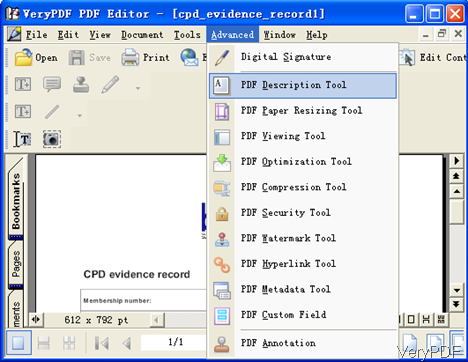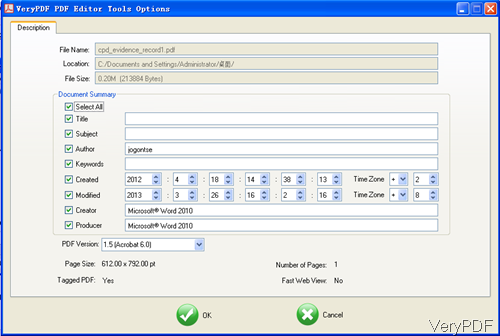As recently VeryPDF PDF Editor has been updated to version 4.1, many great functions have been added to it. If you are old PDF Editor users and you would like to update it to the latest version, please contact us. In this article, I will show you one of the great functions that use PDF Editor as editing PDF description tool.
First, download and install
- Download PDF Editor and install it. This software has friendly software interface, so you need to install it. The installation will take a few seconds.
- Please double click the downloaded exe file and follow the installation message. A few seconds later, there will be an icon showing off on the desktop. Double click it then you can launch this software.
Second, edit PDF Information
- Please double click the icon to launch this software, then you will see the software interface which look like the following snapshot. Please click option Open to add PDF file to software interface. Or you can drag files from its containing folder to software interface.
- Then please do as I showed in the following snapshot. Click option Advanced then you will see the dropdown list where you can find the option PDF Description Tool. There are many options for you to choose, like stamping tool, compression tool, digital signature tool. So I say there are many power functions added.
- When you click PDF Description Tool then you will enter the following dialogue box. At the top, file name, file path and file size have been showed. In the Description Summary part, please choose Select All then all the blank will turn fillable from grey. Now you can add or change PDF title, subject, author, keywords, created date, modified date, creator and producer. In the date setting part, by this software you can choose TimeZone and the time can be detailed to second.
- There is one great function that I need to point out, by it you can change PDF version from PDF 1.1 to PDF 1.8. For those who cannot open PDF documents normally for version problem, by this software you can change PDF version then open it without any problem.
- When you finish setting part, please click button OK to choose the output folder. Once this step finishes, the changing process ends. And there will be pop up message reminding to check the edited PDF file or not .
Please note that when the editing part finishes, this PDF will be not open by PDF Editor. If you need to revise it again, please add it to software interface. If you are in the need of using it, please buy one then you can use it the whole life. During the using, if you have any question, please contact us as soon as possible.