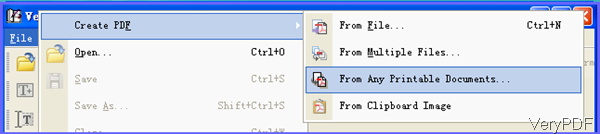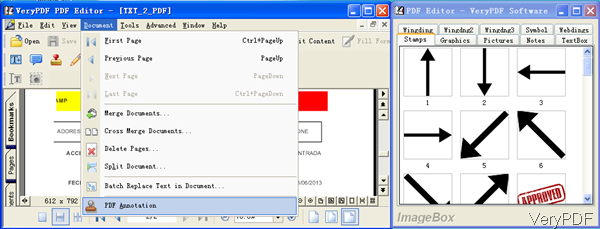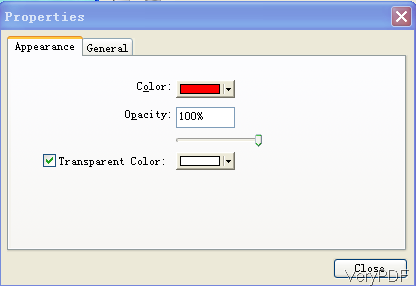For converting Excel to PDF and adding annotations, we may need two different tools.However, now VeryPDF PDF Editor can help you make it within one software. This software can help you convert any printable file to PDF, image and then add annotations to the output PDF file. Meanwhile during all the process, you do not need to install any third party software as PDF Editor is totally standalone software. In the following part, I will show you how to convert Excel to PDF and add annotation.
Step 1. Install PDF Editor
- Please download this Window application first and the install it by double clicking the exe file and following installation message.
- Once the installation finishes, please launch this software by double clicking the icon on the desktop.
Step 2. Convert Excel to PDF and add annotations
- Please launch this software and find option of converting any printing file to PDF. Click option of File of the left top corner and choose Create PDF and then go to option of From Any Printable Document.
- When you use this option, please install docPrint or docprint Pro. Both of those software can be used as professional document converters.
- When click this option, there will be dialogue box where allows you to add Excel file to software interface. Meanwhile during the conversion, there will be MS Dos Window showing the conversion status.
- Once the conversion process ends, the file with Excel content will be shown on PDF Editor software interface.
- Now you can add annotations to the PDF by the following method. Please find option of Document on the top menu bar and click it then you will see the dropdown list,where there is an option of PDF Annotation. Please click it then you will see the menu options like I showed in the right menu option like the following snapshot.
- There are ten types of annotation images, simply double click any one of them then that icon will be added to the PDF file. And the place can be moved casually, you can add annotations as many as you need.
- When you add those annotations to PDF, please right click it then there will be dropdown list. Please choose Properties then you will see the following snapshot. Here you can change the color and opacity. In the General part, you can add basic information for annotation.
- When you finish setting part, please click button to back to main interface.
- Please click option File again then you can save it either as PDF or various image file formats.
By this way, you can convert Excel to PDF and add annotations as many as you need. During the using, if you have any question, please contact us as soon as possible.