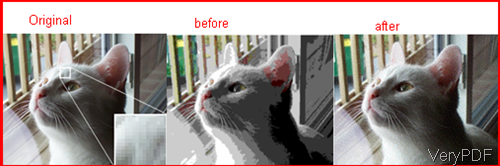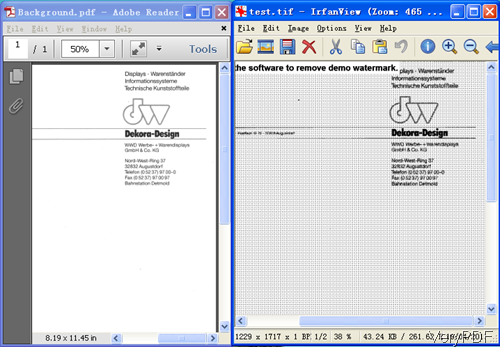Image dithering is a kind technology which will be used when processing digital image quality. Generally speaking, it is for showing the best technology show to a digital image in the case of reducing the color depth say when using 8-bit color depth to show 24bit color depth image. If you need to convert PDF to image and then print image file, this software will give you great help.
Image dithering is commonly used by programs that need to provide continuous image of higher colors on a display of less color depth. VeryPDF PDF to Image Converter takes this technology when do the conversion from PDF to image. In the following part, I will show you how this software works.
Please check dithering effect from the following snapshot.
Step 1. Download PDF to Image Converter
- Here I use Window command line version for example. However, if you need Linux, Mac or GUI version, there are also such versions available for you.
- When downloading finishes, please extract the zip file to some folder then you can check the elements in it.
Step 2. Convert PDF to image and enable dithering
- Please use this software according to the usage and example.
Usage: pdf2img.exe [options] <PDF-file> <Output-file> - When you need to convert PDF to image and enable dithering, please refer to the following command line template.
pdf2img.exe -dither 1 -mono C:\in.pdf C:\out.tif
pdf2img.exe -dither 0 -mono C:\in.pdf C:\out.tif
By this command line, you can convert PDF to mono tiff file and enable image dithering. However, sometime you may need to disable dithering, this software also can help you do that. When comes to dithering, VeryPDF software has such parameters developed for you:
-dither <int>: when enable or disable image dithering, please add this parameter. And this parameter is good when reduce the number of bits per pixel to bit (1, 4 or 8)
-dither 0: Disable dithering
-dither 1: Floyd & Steinberg error diffusion
-dither 2: BAYER4x4, Bayer dot dithering (order 2 dithering matrix)
-dither 3: BAYER8x8, Bayer dot dithering (order 3 dithering matrix)
-dither 4: CLUSTER6x6, Clustered dot dithering (order 3 - 6x6 matrix)
-dither 5: CLUSTER8x8, Clustered dot dithering (order 4 - 8x8 matrix)
-dither 6: CLUSTER16x16, Clustered dot dithering (order 8 - 16x16 matrix)
-dither 7: BAYER16x16, Bayer dot dithering (order 4 dithering matrix)
By those image dithering methods, I guess you can make the conversion from PDF to image perfectly. Now let us check the conversion effect from the following snapshot. During the using, if you encounter any problem, please contact us as soon as possible.