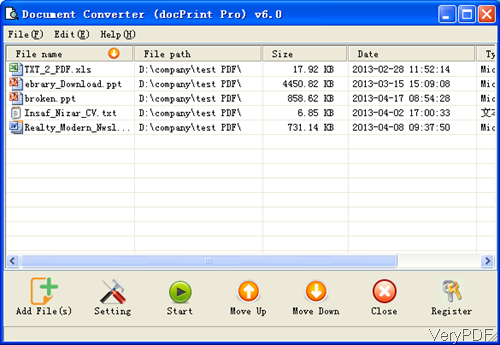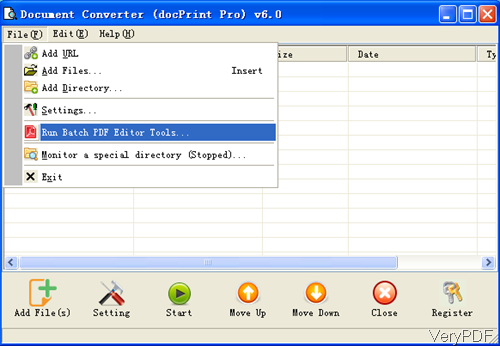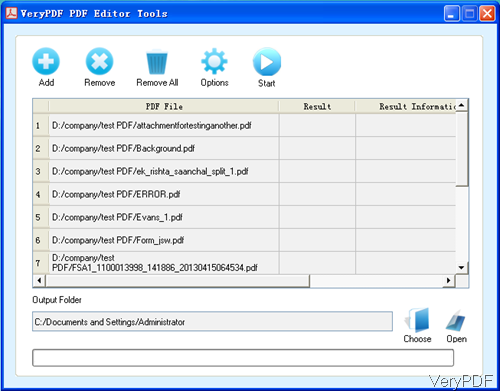Now VeryPDF Document Converter has been updated to version 6.0 and you can use this software either as PDF conversion tool and PDF editing tool. When you need to convert files to PDF and then edit PDF, this software will be the best tool for you. Even if we updated this software with more powerful functions, but the price is still same. If you are old user of Document Converter, please contact us then we will update for you at once. In the following part, I will show you how to use this software.
Step 1. Install Document Converter
- Please download this software first and then install it by double clicking the exe file and follow installation message. Once the installation finishes, there will be an icon on the desktop. Simply click the icon then you can launch this software.
- This software works both 32-bit and 64-bit Windows system.
Step 2. Convert Files to PDF
- The following snapshot is from Document Converter software interface, please have a check. By this software, you can add any printable files to software interface and this software will convert them to PDF or various image file formats. Meanwhile there is no limit about how many files can be added.
- You can click button Setting to do all kinds of setting part. In the setting menu part, you can add basic information for output PDF file, set password, and so on so forth.
- When you finishes setting part, simply click button Start then the conversion will be launched at once.
Step 3. Edit PDF in batch
- Please click button File on the software interface then choose Run Batch PDF Editor Tool, you will launch Batch PDF Editor Tool.
- The following snapshot is from the Batch PDF Editor Tool. Please click button Add then you can add PDF file as many as you need. Click Option then you will see many editing tabs: Description, Pages, Viewing, Optimize, Compress, Security, watermark, Hyperlink, Metadata and custom tabs. In each tab, you can do setting as its tab names showing, say in the Compress tab, you can compress PDF in various aspects.
- When you finish setting part, please click button Start then the conversion will be launched at once.
In the following article, I will introduce functions of this software each by each. Please pay attention to our knowledge base. During the using, if you have any question, please contact us as soon as possible.