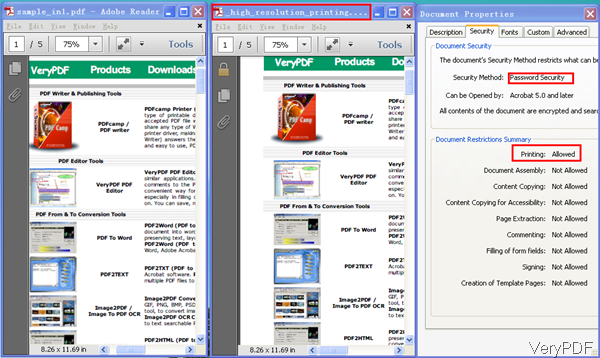When you need a tool for encrypting PDF by command line, this article may be helpful for you. VeryPDF PDF Toolbox Command Line can be used to encrypt PDF from two levers 40bit and 128-bit by two kinds: user password and owner password. If you need to know use this software together with applications like VB, VC, C#, .net and there is also corresponding version for you. In the following part, I will show you how to use this software.
Step 1. Download PDF Toolbox
- This is command line version software, once downloading finishes, there will be an zip file. Please extract it to some folder then you can find the executable file in sub folder bin.
- And there are many examples saved in bat files in sub test folder. And the help document is saved in sub doc folder.
Step 2. Encrypt PDF and Disable other options
Usage:pdftoolbox <input files> [options] <-outfile output >
- When you need to encrypt PDF file, please refer to the following command line template.
- By this software you can also remove password. When you remove owner password, this software can make it directly. When you need to remove open password, you have to know the password. Please check one more examples here.
pdftoolbox sample_in1.pdf -outfile "_high_resolution_printing.pdf" -ownerpassword 123 -key128bit -permit printing
By above command line, you can set ownerpassword as 123 by 128bit level and only permit printing option.
Related parameters
-key40bit : set output PDF encryption strength as 40 bits.
-key128bit : set output PDF encryption strength as 128 bits.
-permit <permissions> : permissions are applied to the output PDF only if encryption strength is specified or an owner or user password is given.
printing : allow top quality printing.
lowprinting : allow lower quality printing.
modifycontents : allow modifying contents.
assembly : allow document assembly.
copying : allow copying.
screenreader : allow screenreader.
modifyannot : allow adding annotation.
filling : allow filling interactive PDF form.
allowall : allow all the above permissions and top quality
printing.
-ownerpassword : set owner password to output PDF file.
-userpassword : set user password to output PDF file.
Please check software working effect from the following snapshot.
pdftoolbox secured.pdf -inputpassword foopass -outfile unsecured.pdf
-inputpassword : when you need to remove owner password, please add this parameter then input password.
This software can do more than what I have stated here. If you need to know more, please pay attention to our knowledge base. During the using, if you have any question, please contact us as soon as possible.