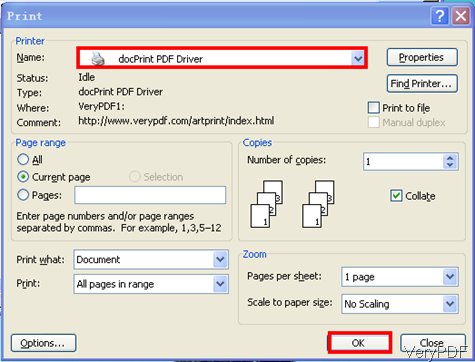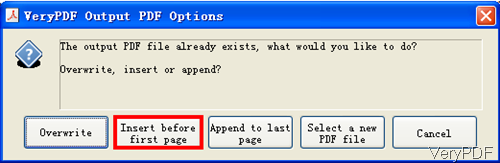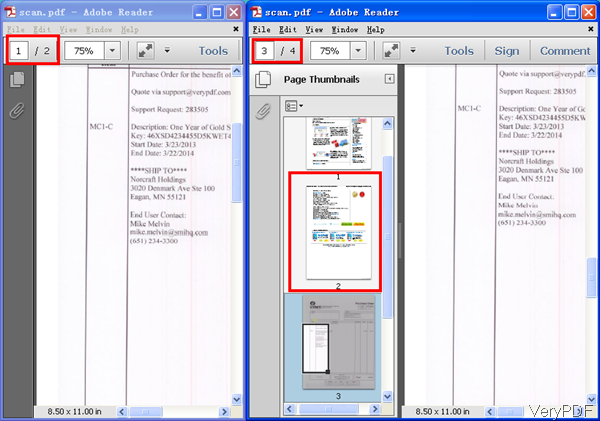When you need to insert one website page content to an existing PDF file for long time arching or cross checking, this article will help you a lot. Here I will introduce one method that printing website to PDF and then insert it to some PDF. The tool I use is a virtual printer named docPrint PDF Driver, which is a part of VeryPDF Document Converter.
The most wonderful thing virtual printer can help you is that by virtual printer you can print any files which could be opened to PDF or various image file formats. And which virtual printer can be used at any Windows system. In the following part, I will show you how to use this virtual printer.
Step 1. Install Document Converter
- Download Document Converter and install it by double clicking the exe file and following installation message. Once the installation finishes, there will be an shortcut icon on the desktop. Simply click it then you can launch this software.
- Please make sure download Document Converter not Document Printer
Step 2. Insert website to PDF
- Please open an random website and press “Ctr+P” on the keyboard. Or click File on the browser then go to Print option. When you click that option then you will find virtual printer docPrint PDF Driver listed there. Please check details in the following snapshot.
- When you choose docPrint PDF Driver as virtual printer and press button OK, then printing process will be launched at once.
- When the printing finishes, there will be dialogue box bounced showing where to save the output.
- Then there will be dialogue box reminding to insert the website to which PDF file like I showed in the following snapshot.
- Here you can choose to insert before the first page, append to last page or select a new PDF file. Once you choose one PDF file, the converted website will be inserted to the PDF file you have chosen.
- Now let us check the output PDF file from the following snapshot. I inserted the website page at the first page the PDF file. And original PDF has two pages and output PDF file has four pages.
By this function, you can print any printable file to PDF or insert any website to an existing PDF file. Please note this function is only available of the latest version of Document Converter 6.0. If you need to update your current version, please contact us as soon as possible.