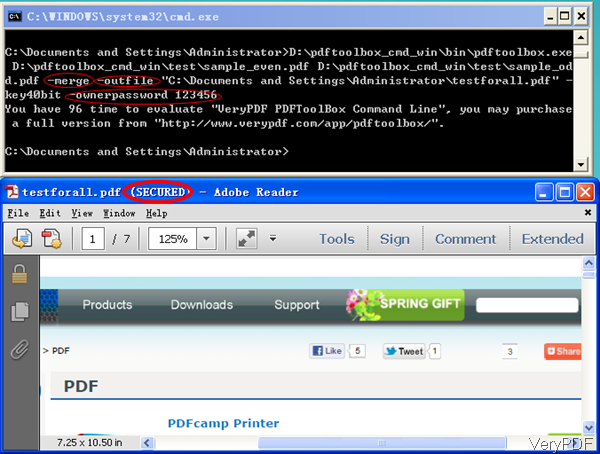VeryPDF PDF Toolbox Command Line is a multi platform application which can work under Window, Linux and Mac. By this software, you can merge, split PDF, decrypt and encrypt PDF and so on so forth. In this article, I will take function of merging PDF files and set password under Windows for example to show you how to use this software. Please note this software is command line version, which allows you to call it together with .net, VB, VC and other applications.
Step 1. Download PDF Toolbox
- There are three versions for you to download, please download the right version. When downloading finishes, there will be a zip file in the downloaded folder. Please extract it to some folder then you can check the elements in it.
- Please read more about this software either from website or readme.txt. Then you can know more functions of this software.
- Please do the conversion according to the usage and examples.
Step 2. Merge PDF files and Set Password
Usage:pdftoolbox <input files> [options] <-outfile output >
Examples
When you need to merge PDF files into one and set password, please refer to the following command line templates.
pdftoolbox 1.pdf 2.pdf -merge -outfile 3.pdf -key40bit -ownerpassword foopass
First, please input the full path of the executable file of pdftoolbox , then input the full path of the PDF files which you need to be merged. Second, name the output PDF and set password for it.
Related parameters:
-merge : merge multiple PDF files into one PDF file. You can use handles and handle arguments to specify page ranges, rotate pages, change order when merge PDF.
-key40bit : set output PDF encryption strength as 40 bits.
-ownerpassword : set owner password to output PDF file.
-userpassword : set user password to output PDF file.
When set passwords by this software, there are two levels for you to choose: PDF encryption strength as 40 bits or 128 bit. And there are two ways to protect the output PDF file, you can either set owner password from being printing, copying, changing or others, or set open password to protect PDF from being opened without author permission. In the following part, let us check the encryption effect from the following snapshot.
Checking from the above snapshot, we can deduce two things that merging PDF and setting owner password are both successful. When the conversion finishes, there is no reminding information but the output file will be shown in the specified output folder. And the whole process can be finished in a few seconds.
By this software, you can do more than you can image. During the using, if you have any question, please contact VeryPDF support team as soon as possible.