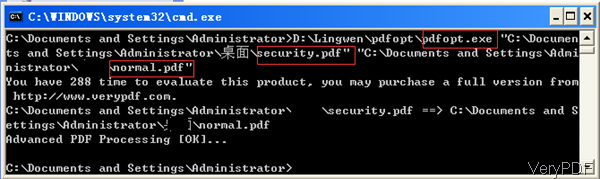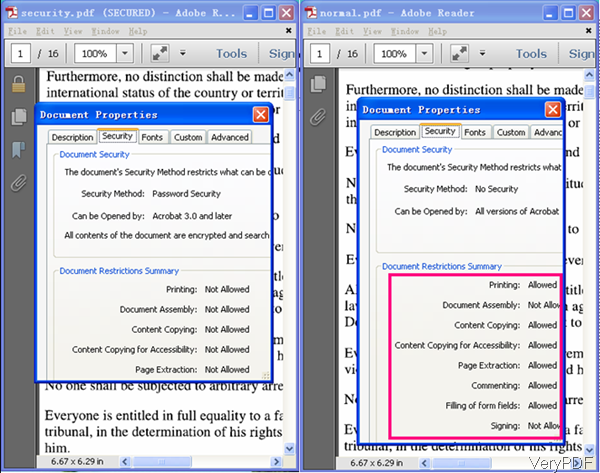VeryPDF PDF Linearization Optimizer can be used to optimize PDF file by command line. Meanwhile, this software also can be used to optimize security PDF automatically as default option and during the optimizing, all the limitations like disable printing, changing or others will be removed. The security PDF I refer he pre is owner password protected PDF file. This software can not be used to optimize open password protected PDF file directly. In the following party, I will show you how this software works.
Step 1. Download PDF Linearization Optimizer
- This software is command line version software, which can work under both 32-bit and 64-bit. Once downloading finishes, one zip file will show up in downloading folder. Please extract it to some folder then you can find executable file.
- There is one bat file in the downloading folder, if you need to check software working effect, simply run the bat file.
Step 2. Optimize Security PDF
Usage: pdfopt [options] <pdf-file> [<out-pdf>]
- When you optimize security PDF, please refer to the following command line template.
pdfopt.exe C:\in.pdf C:\out.pdf
pdfopt.exe C:\in\*.pdf C:\out\*.pdf
for %F in (D:\test\*.pdf) do "pdfopt.exe" "%F" "%~dpnF-out.pdf"
for /r D:\test %F in (*.pdf) do "pdfopt.exe" "%F" "%~dpnF-out.pdf"
By this software, you do not need to add special parameter when optimize security PDF file. Then you can optimize them singly or in batch. When you do the the batch optimizing, you can either use wild character or write some bat file. Now let us check the optimizing effect from the following snapshot.
After optimizing, all the limitations and owner password will be removed. This is PDF Linearization Optimizer Command Line default setting. PDF Linearization Optimizer can not keep the print restrictions in optimized PDF if you need to keep the print restrictions in output PDF file, we can provide a custom-build version.
There are some basic usage introduction, please check the following parameter list.
-mode <int> : select different modes to Linearize PDF file
-mode 0: Linearize PDF file automatically
-mode 1: mode 1 to Linearize PDF file
-mode 2: mode 2 to Linearize PDF file
-mode 3: mode 3 to Linearize PDF file
-mode 4: mode 4 to Linearize PDF file
-skip : don't overwrite an output file if it already exists
-$ <string> : input registration key
During the using, if you have any question, please contact us as soon as possible.