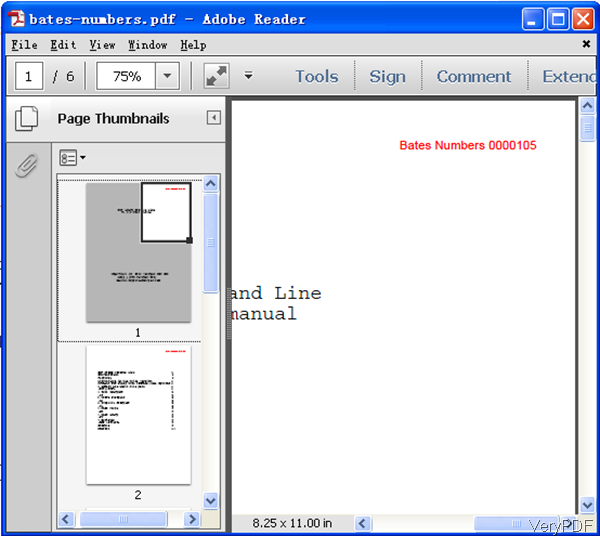Bates numbers, also knows as Bates stamping, Bates coding which is widely used in legal, medical, and business fields to place identifying numbers when do scanning or processing. Bates stamping can be used to mark and identify images with copyrights by putting a company name, logo or legal copyright on them. This process provides identification, protection, and automatic consecutive numbering of the images. In this article, I will show you how to add bates numbers on PDF documents by VeryPDF PDF Stamp Command Line which can be used to apply company logos, signatures, charts, page numbers, date and time, contact information to the PDF files in batch.
Step 1. Download PDF Stamp Command Line
- This is command line version software, so once downloading finishes, there will be an zip file in the downloading folder. Please unzip it then check the elements in it.
- And this function is not available in the GUI version, so if you want to fulfill this function, please make sure download the command line version.
Step 2. Stamp Bates Numbers on PDF
- Bates Numbers belongs to text stamp, so when you stamp PDF by bates numbers, please refer to the usage of adding test stamp.
Usage: [<-AT> <string> [-Pn] [-MLRn] [-MTBn] [-Rn] [-L][-U <url>]/[-GO <page no.>]/[-OP <file>]/[-GR <file> <page no.>][-Cn] [-H] [-FNn/-FT <name>] [-FSn] [-ML/-MR/-MC] ] - When you need to stamp PDF by bates numbers, please refer to the following command line.
pdfstamp -PDF "example.pdf" -o "bates-numbers.pdf" -AT "Bates Numbers \B(0000105)" -p3 -mlr-30 -mtb30 -fs10 -fn300 -c#FF0000
When inputting command line, please specify input and output PDF file path, then input Bates Numbers leading by parameter –AT. Here you can specify the bates numbers color, style, location and others.
Related Parameters:
[<-PDF>:<file> [-O <file>] ]
-AT<string>:String is the content of the stamp that you will create. In your stamp the text to be stamped must be enclosed in quotation mark, as with all other parameters in the stamp content. Type texts exactly as you want it to appear.With the following for Text in your stamp content:-AT "Copyright verypdf.com Inc"
-P3: Stamps on the Top-Right of the page.
-FS10:(default is -FS16)Set the font size, default is 16 point. By this parameter, you will specify the fonts size as 10.-c#FF0000: by this parameter, specify font color as red.
mlr-30 –mtb30: by those parameters, you can offset position center from top.
Now let us check the stamp effect from the following snapshot. When you open PDF file then you can check, all the bates numbers are stamped correctly. You can control the bates numbers, color. During the using, if you have any question, please contact us as soon as possible.