VeryPDF PDFPrint Command Line allows you to print PDF and add watermark. Meanwhile, by this software you can add many watermark in one command line as this software allows you to design watermark in .ini file. The INI file format is an informal standard for configuration files for some platforms or software. INI files are simple text files with a basic structure composed of "sections" and "properties".
Step 1. Download PDFPrint Command Line
- For now there is only server version of this software available on our website, but you can also use it on single computer. However, by the sever version, you can use the corresponding SOFTWARE on exactly one server computer that offers service to clients. If the SOFTWARE contains source codes, you have the right to modify and reuse the codes under the Server License.
- When downloading finishes, there will be an zip file. Please extract it to some folder then check the elements in it.
Step 2. Print multiple watermarks on PDF
- When you run the conversion, please refer to the usage and example.
Usage: pdfprint.exe [options] [Options] <PDF Files> - There is an .ini file in the extracted folder. Please check settings here. The following snapshot is from part of the .ini file. Here you can specify watermarks as many as you need. Here you can specify the type, position, width & height, opacity, rotating angle of the watermark. Meanwhile here you can specify the applying page range.
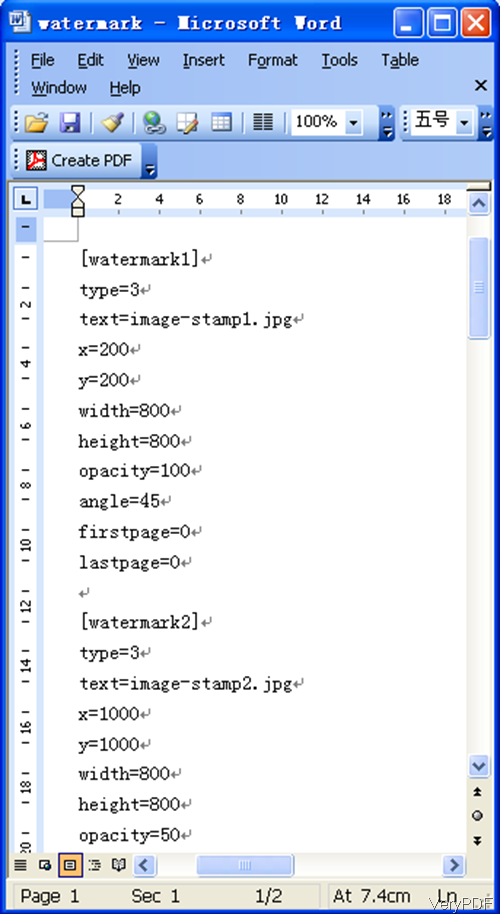
- Now let us check how to apply watermark to the printing job by PDF print command line.
pdfprint.exe -winfont -winfont2 -scalex -1 -scaley -1 -pdforient 4 -printermargins -watermarkfile "%CD%\watermark.ini" "%CD%\example.pdf"
pdfprint.exe -scalex -1 -scaley -1 -pdforient 4 -printermargins -watermarkfile "%CD%\watermark.ini" "%CD%\example.pdf"
In the example, the parameter -watermarkfile "%CD%\watermark.ini" is used to call .ini file to add watermark when printing PDF to PDF printer.
Now let us check related parameters in the above command line.
-scalex <int> : X axis scale factors, default is 100
100 : do not scale PDF page
0 : scale the width of PDF page to fit the printer's paper size
-1 : keep the minimum constant scaling in both paper width and height
-scaley <int> : Y axis scale factors, default is 100
100 : do not scale PDF page
0 : scale the height of PDF page to fit the printer's paper size
-1 : keep the minimum constant scaling in both paper width and height
-pdforient <int> : select the orientation of the show PDF page,
0 : upright, default
1 : upside down
2 : left side down
3 : right side down
4 : auto detect orientation for PDF pages
-orient <int> : select the orientation of the printer paper,
1 is portrait (default) and 2 is landscape
By this way, you can stamp many watermarks in one command line during the printing job. During the printing, if you have any question, please contact us as soon as possible.