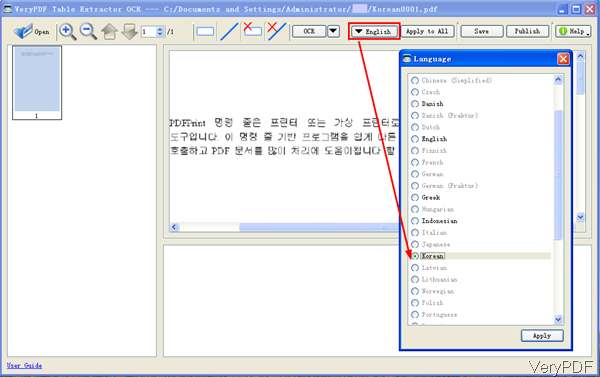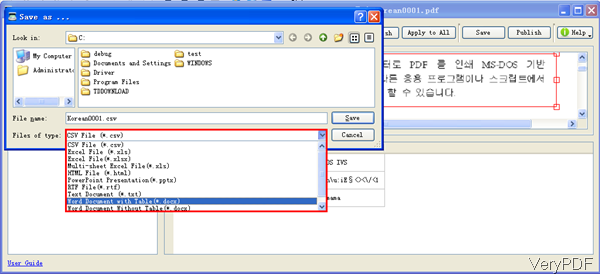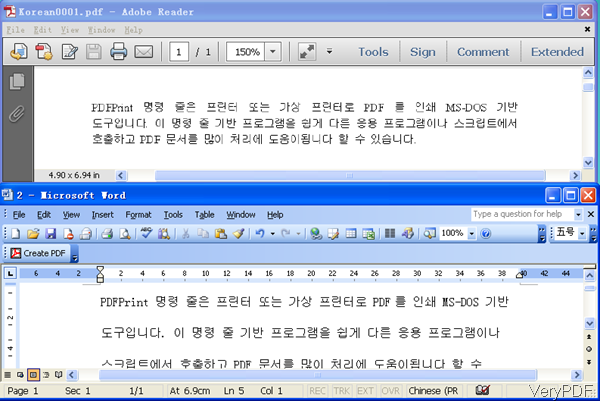Question:Dear support, we have a PDF file with Korean characters and it can't get converted successfully to word. Can you advise what are the missing software we need to install?Thanks.
Answer: If you use VeryPDF PDF to Word Converter, this software only can convert text based PDF with Korean characters to word. But when converting image based PDF, this software will fail. When converting image based PDF to word with Korean characters, please have a free trial of this software VeryPDF Table Extractor OCR.
Step 1. Download Table Extractor OCR
- When download this software, please pay more attention to system request. There are two versions software: Mac and Linux. Please download the right version according to your computer system.
- When install this software, please double click the exe file and follow installation message. When installation finishes, there will be an icon on the desktop. Simply click it then you can launch this software.
Step 2. Convert PDF to word with Korean characters.
- Please add PDF file to software interface by clicking button Open. And if you use this software the first time, please click button of English to download the OCR language package of Korean. When downloading finishes, please click button Apply.
- Click button rectangle to draw an area when you need convert it to word. And then click button OCR to run the conversion process. A few seconds later, the converted content will be shown in the bottom part.
- Then you can click button Save to choose the output format. Please check details from the following snapshot. In the Save As dialogue box, you can choose output formats as CSV, XLS, XLSX, HTML, word, word with tables and others.
- When you choose the save formats and folder then the output file will be shown at once. Now let us check the conversion effect from the following snapshot.
Differences of word document with table and word document without table: When there is some tables in the input PDF file, please draw line to separate tables. After OCR processing, if you need to keep the line tables, please choose word document with table. When you do not need those tables, please choose document without tables.
By this software, you can convert image PDF to word more than in 20 languages, like English, French, German, Italian, Spanish, and Portuguese, and others. And this software is good when handling scan PDF to word as there are some special functions like automatically deskew the input file when the skewed angle is less that 15 degree, rotate input files by different degrees and others. It can help you to make the PDF more clear to be extracted the content of it.
By this software, you can convert PDF to word with Korean characters. During using, if you have any question, please contact us as soon as possible.